Element Tree
Description.
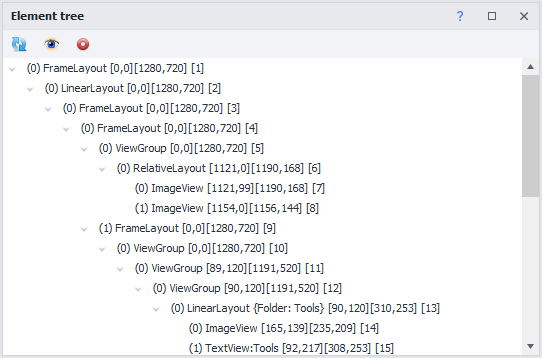
In this article, we'll take a closer look at the window called "Element Tree". This window shows the structure of the page that's open on the main screen of the emulator, displayed as a tree. So, all elements branch out from each other in order of their relationship.
You can get the page's structure as an XML string using the
Get element structure (XML) action, which you'll find in Utilities.
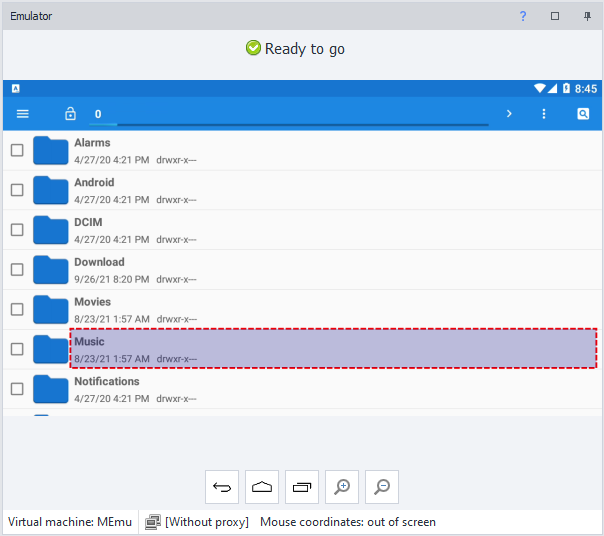
Features.
Refresh contents.
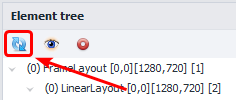
This button refreshes the element structure. You'll need to click it every time you open a new app page to load the latest structure.
WebView.
WebView is a user interface component used in mobile apps to display web content (HTML, CSS, JavaScript) right inside the app. It lets you show web pages without redirecting to a separate browser.
If there's a similar element in the tree, after the first click on "Refresh," its contents won't be displayed – you'll need to click again. But it won't show you the HTML structure of the web page, only the standard Android layout.
| The contents of the window after the first click on "Update": | And after the second: |
|---|---|
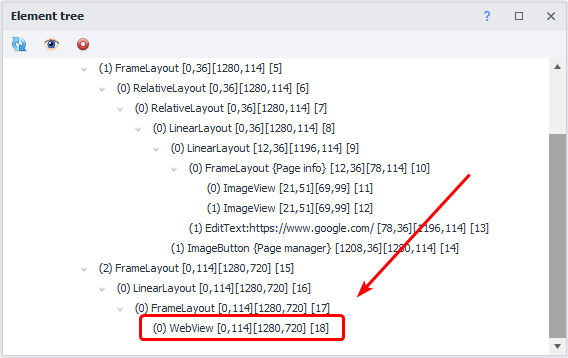 | 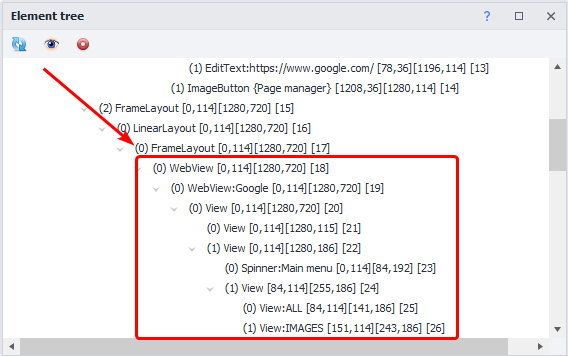 |
Only visible elements.
Shows only elements that are currently in the visible area.
Auto-refresh.
But scrolling with the mouse wheel will still work.
This always works when auto-recording actions is on. That means right before every action is recorded in your project, the structure will be updated to the latest version.
For Auto-refresh to work correctly, make sure you turn off
Recording clicks by searching for images in the Recording tab.
Collapse.
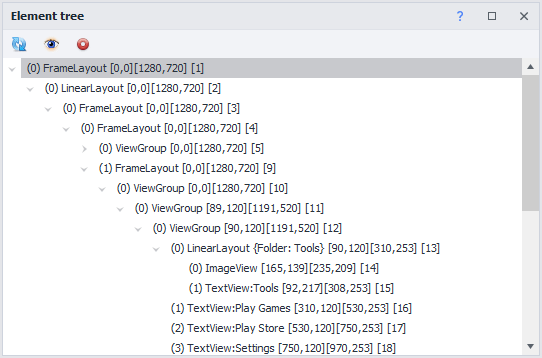
For convenience, you can collapse any elements in the tree.
Context menu.
Select an element and right-click it to open the Context Menu.
Inspect element.
Let's you examine the element in detail by opening its Properties.
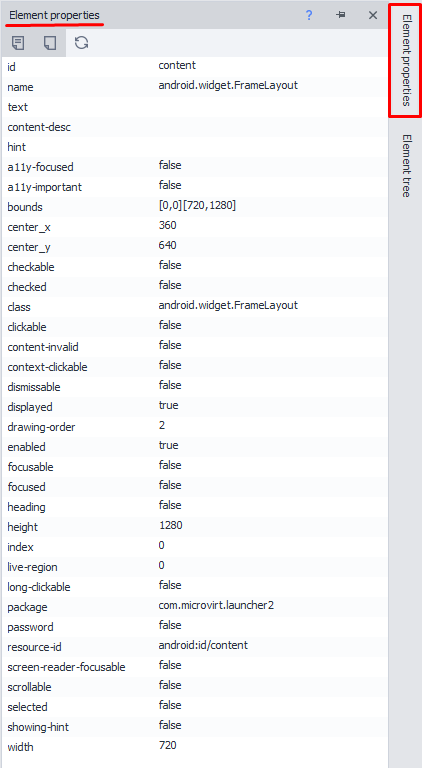
Follow cursor.
After turning this on, the element your cursor is hovering over will get highlighted, selected in the tree, and its properties will show up.
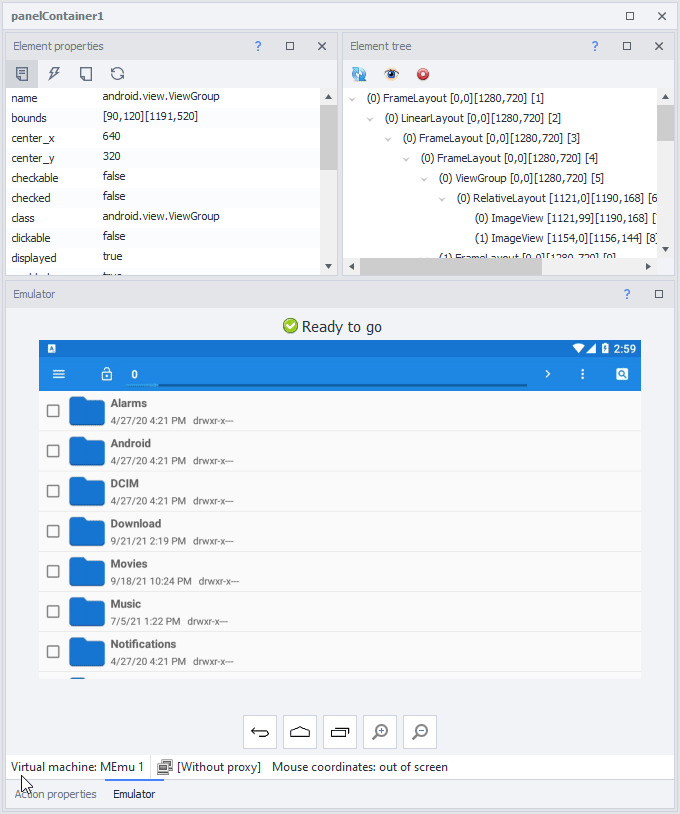
To action builder.
Sends the element to the builder, so you can interact with it within your project.
This is captcha!
On clicking, an action Captcha recognition is created. Search parameters are picked automatically. After choosing This is captcha! two extra options appear.
Stick to captcha.
This option lets you combine a few separate pictures into one and send a single image to the captcha recognition service. Handy if a captcha is made up of several bits.
Field for captcha recognition result.
Enters the recognition result into the input field and, if Recording is on, adds a Set value action.