Select product
ZennoPoster 7
Discover the power of ZennoPoster 7: automate browser tasks, collect data, manage scripts, and save hours of manual work.
GoZennoDroid
Explore the capabilities of ZennoDroid, an Android automation tool that lets you navigate the interface, simulate actions, and build mobile scenarios.
GoCapMonster Cloud
Learn how to use cloud AI service for recognizing captchas - quickly, reliably and conveniently via API or browser extension.
GoZennoBrowser
Explore the capabilities of ZennoBrowser - an anti-detection browser for safe and anonymous surfing, digital fingerprint management and bypassing blocking.
GoZennoProxy
Learn how to use ZennoProxy, a reliable proxy service for anonymous and secure browsing.
GoProxyChecker
Check out ZennoProxyChecker, a tool for checking and monitoring the quality of proxy servers.
GoCapMonster
Learn how to use CapMonster — a powerful AI service for fast and reliable captcha recognition. Supports reCAPTCHA, Cloudflare, images and other types of captcha.
GoUseful links
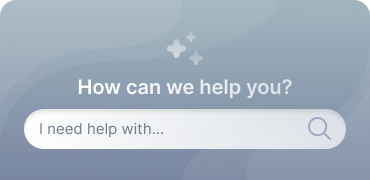
 Technical Support
Technical Support
Get professional help and prompt answers to your questions about ZennoLab products.
More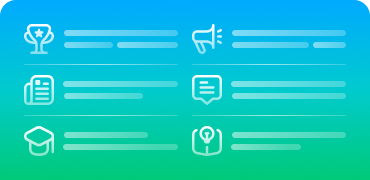
 Automation Community
Automation Community
Connect with experienced users, share knowledge and find solutions for any automation task.
More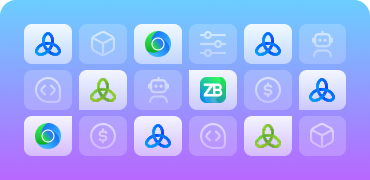
 Marketplace of Services
Marketplace of Services
Find trusted contractors, order templates from professionals, and use other automation services for any projects.
More