Log Window
What is the Log and what is it for?
The log is used to display notifications to the user. There are three types:
- Informational ( ¡ )
For example:Starting work,Beginning registration,Account created successfully, - Warning ( ❕ )
Any non-critical errors that don't affect how the template works. - Error ( ❌ )
These let you know that something serious has happened, and you really need to pay attention.
The log is especially useful for tracking errors in the template, for example, ones that could slow down its execution.
You can also uncheck Show in ZennoDroid so messages only show in ProjectMaker.
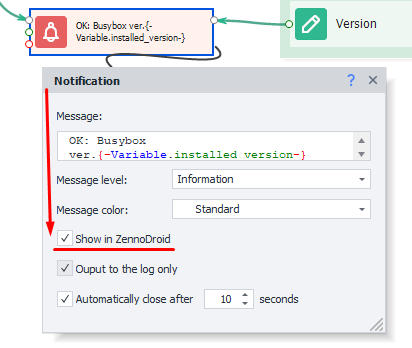
Enabling the log
Top menu → Window → Log:
The Log isn't showing up for me. What do I do?
Sometimes the log window just doesn't appear even though it's enabled. If it still won't show up after several tries, it's best to do a full window settings reset in ProjectMaker.
WARNING: The following steps will reset your window layout. If you've set up the interface to your own liking, all those settings will be wiped and things will go back to default.
Go to Edit → Settings → Debug → at the very bottom, Reset panels. Then restart ProjectMaker. All settings will be reset, and the Log will work again.
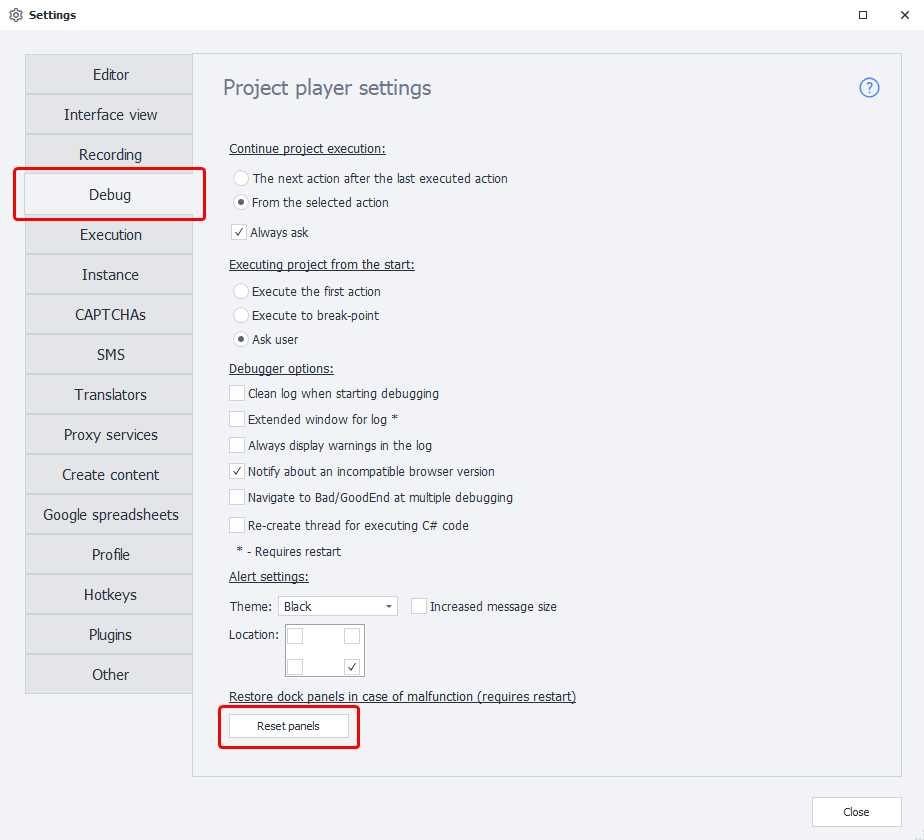
You can use this method for issues with other windows, too.
Log Window appearance
Message output window
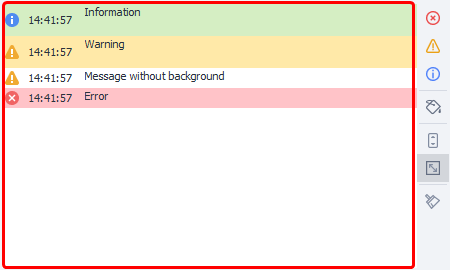
You'll see an icon matching the notification type, then the time, then the message itself.
Sorting by type and color
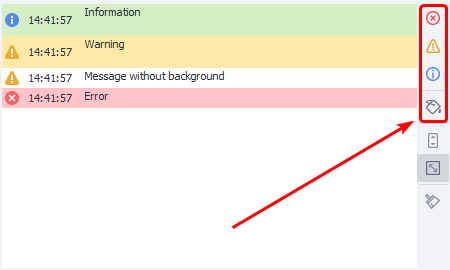
You can use the buttons in this section to filter what messages are displayed.
Auto-scroll
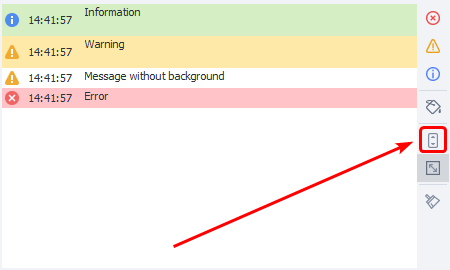
If this button is pressed, the Log window will auto-scroll to always show the latest message.
In Settings on the Other tab, you can adjust what will turn off auto-scroll.
Auto row height
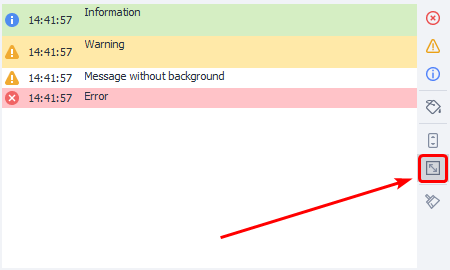
If a message is too long, the row height will be adjusted so that you can see the full thing.
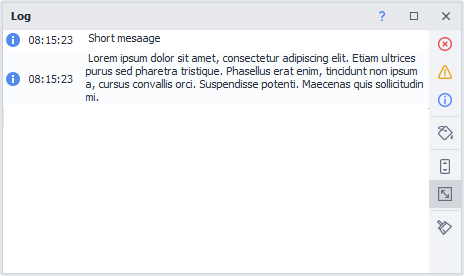
When this option is off, you'll only see the top line of the message.
Clear the log

This button clears all messages from the window.
Double-clicking a log entry
If you double-click a log entry you're interested in, the project focus will jump to the action that created that message.
Small window height

The buttons from the right block will collapse when the log window's height is reduced. To access them, click the highlighted button.
Context menu
You get it by right-clicking a notification.
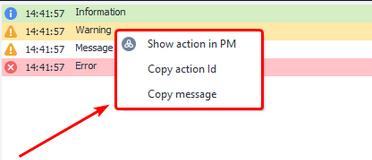
- Show action Focuses on the action that sent the selected message.
- Copy action Id The unique action number will be copied. You can use it to search in the project. It looks like this:
3e6988d1-9518-4535-a6d2-f0a33420c730. - Copy message The entire message text gets saved to the clipboard.
Features for experienced users
Log file on your computer
PM and ZD also save all logs on your computer in the program folder.
Here's how the path looks: C:\Program Files\ZennoLab\RU\ZennoDroid Pro\2.3.8.0\Progs\Logs
By default, all project logs are written to one file. You can change this with some C# code at the start of your template:
// Send the log for this template to a separate file.
project.LogOptions.LogFile = @"D:\log.txt";
// Each thread will get its own log file.
// The file names (in our case, log) will have the thread id added to them.
project.LogOptions.SplitLogByThread = true;
Extended log window
Turn on via Edit → Settings → Debug → Extended window for log.
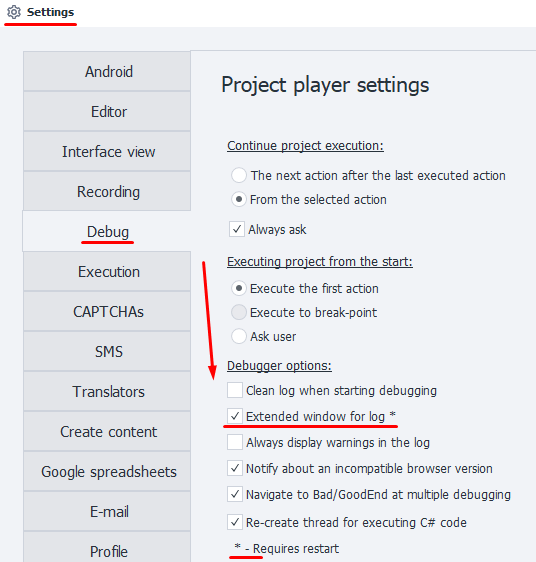
You need to restart ProjectMaker for the changes to apply.
Headers
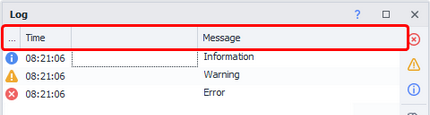
- Type of message
- Time
- Unnamed header
- Message
If you click any of the headers, you can sort the messages by it.
Message filters
When you hover the mouse over any header, a filter icon appears.
- Time filters
There are lots of options for fine-tuning the filter (by weekday, between two dates, up to a specific day, and so on).
- Text filters
Available for the Unnamed column and Message text.
A quick guide to the filters
Equals — the string matches the filter (exact match),
Does Not Equal — doesn't match the filter,
Begins With — starts with...,
Ends With — ends with...,
Contains — contains...,
Does Not Contain — doesn't contain...,
Is Blank — string is empty,
Is Not Blank — isn't empty,
Custom — custom filter.
Header context menu
If you right-click a header, a context menu pops up with more features: group by column, hide columns, auto fit width. But the most interesting are: Auto-filter and Filter builder.
Auto-filter
Right-click a header and select Show auto-filter row at the very bottom.
When you turn this on, you'll see an extra row under the headers. Now you can make a filter with your own logic.
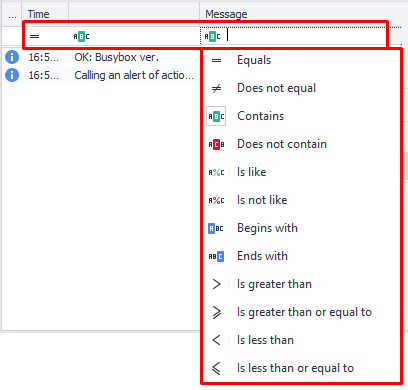
On the left of each row there's an icon—if you click it, you get to pick the filter type. The filter types and input values depend on the column kind. For Time these are comparison operators and dates, for Message it's text search instead of dates.
Filter editor
Also opens from the context menu
Let's break down the available buttons.
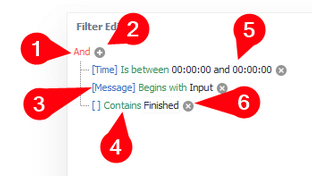
1. Condition management button: lets you add a new condition or group, or remove all conditions.
Available options:
- AND — must satisfy ALL conditions
- OR — must satisfy at least one
- NOT AND — does NOT satisfy ALL
- NOT OR — does NOT satisfy at least one
2. This button adds another condition.
3. 🟦 The blue text in square brackets shows which column the filter applies to.
In the screenshot, it's last. It has no name, but you can filter by it anyway.
4. 🟩 Filter type is in green.
5. ⬛ Black text — the filter data you enter.
6. This button easily deletes the filter.
More on the Unnamed column
How do you fill it in?
For this, you'll need to use the Custom C# code block and basic C# code knowledge. You can't write to this column using the standard Notification action.
There are four methods for outputting messages to the log:
project.SendInfoToLog— sends info messagesproject.SendWarningToLog— for non-critical error noticesproject.SendErrorToLog— error that needs attentionproject.SendToLog— lets you set the message color
First option:
// Arguments:
// 1st - string that goes in the "Message" column
// 2nd - bool, if the message should be logged in ZennoPoster
project.SendInfoToLog("Message", true);
Second option:
// Arguments:
// 1st - string for the "Message" column
// 2nd - string, this will show up in the unnamed column.
// 3rd - bool, if the message should be logged in ZennoPoster
project.SendInfoToLog("Message", "Way", true);
Result:

Why use the Unnamed column?
- With multi-threaded work, you can put the account name here, and in Message, what that account is currently doing. Then you can group or filter notifications by this column as needed.
- In big projects, you could use it to show which part of the template is currently running, and put the specific action in Message. For example, during registration, profile completion, product search, parsing and processing, publishing the processed data—all within one project.