Utilities
This action offers a collection of different functions that will come in handy when working on your project.
How do you add utilities to your project?
Right-click → Add Action → Android → Utilities
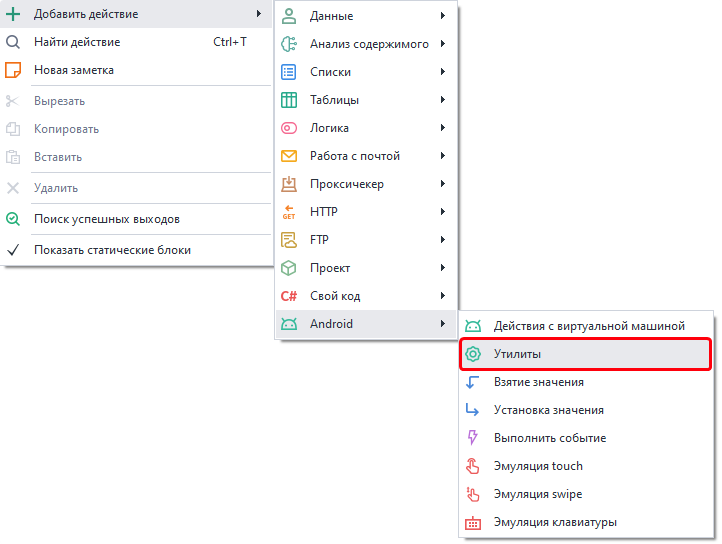
Available utilities
Console Command (ADB Shell)
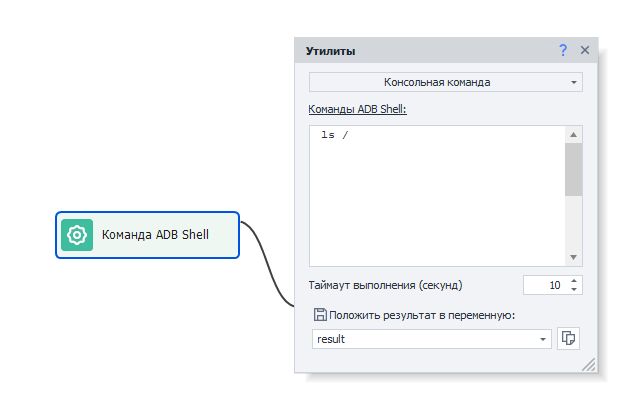
Think of it more like a console or terminal for the emulator. You enter all commands without 'ADB Shell' at the start.
This utility works a lot like the Terminal Emulator for Android app. Basically, it lets you run built-in Android console Linux commands.
There's a 10-second timeout for this action. If your command hasn't finished in that time, the action will end with an error (it'll exit via the red branch).
Example commands:
ls -la /sdcard/Download— lists all files and directories at/sdcard/Download.pm list packages— lists all installed apps.pm list packages -3— lists only third-party apps.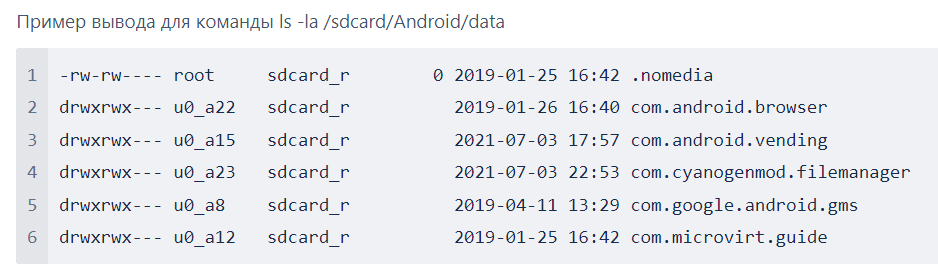
Save the result to a variable
Here you'll need to specify an existing variable or create a new one to store the result.
Sending/receiving files and folders
This utility also lets you run commands for sending and receiving files to and from the device:
- Send a folder:
adb push"c:\MyFolder"/sdcard/. - Send a file:
adb push"{-Project.Directory-}myFile.txt"/sdcard/myFileNewName.txt. - Get a folder:
adb pull/sdcard/myFolderc:\Users\Public. - Get a file:
adb pull/sdcard/myFile.txt"{-Project.Directory-}myFileNewName.txt".
Set Geo-location
This utility lets you spoof the device's location.
Available options:
- Latitude. Allowed values: -90 to 90.
- Longitude. Allowed values: -180 to 180. You can use decimals, either with a period [.] or comma [,] as the separator. For example, New York's latitude and longitude: 40.7143 and -74.006
WiFi Settings
This action lets you change the WiFi network name (SSID) the emulator is "connected" to.
Reset Google Advert ID
This utility resets the device's advertising identifier.
Get UI Structure (XML)
Lets you get the on-screen element structure as an XML string. It's the same info as you see in the
Element Tree Window, just as a single XML string. You can then process this with the JSON and XML Handling action.
Some useful attributes you can get from an element:
- position and size (the bounds attribute),
- displayed text (the text attribute),
- whether the element is visible (displayed attribute).
Pinch/Zoom
This action lets you scale: Zoom Out (shrink) or Zoom In (enlarge).
Available options:
- Coordinates. The point relative to which the scaling will happen.
- Factor. How much you want to zoom in/out.
Send SMS to Device
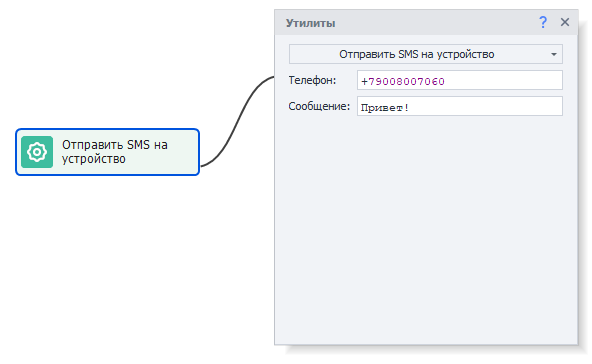 This utility fakes sending an SMS to the device.
This utility fakes sending an SMS to the device.
Available options:
- Phone. Sender's phone number.
- Message. The message text you want to send.
For example, Google Messages, LineageOS Messaging, or any other.
Get Device ADB Connection Info
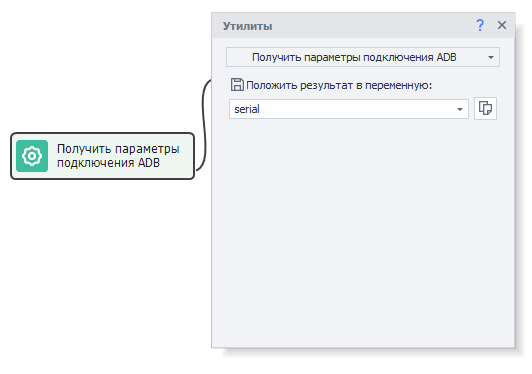 This action lets you get the address and port of the connected device. Useful if you need to run specific ADB commands:
This action lets you get the address and port of the connected device. Useful if you need to run specific ADB commands: adb -s serial mdns services
Get Device Clipboard
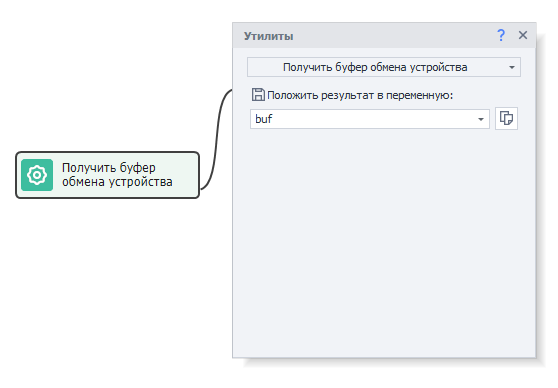 Lets you save the device's clipboard contents to a variable.
Lets you save the device's clipboard contents to a variable.
Set Device Clipboard
Lets you set the clipboard contents on the device.
Then, using the Keyboard Emulation action, you can paste the clipboard into any field with the {AndroidKeys.PASTE} macro.
Run SQLite3 Query
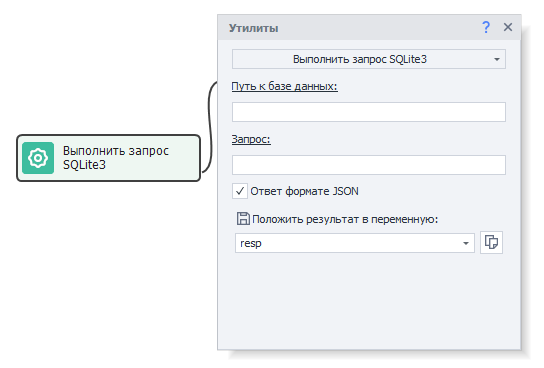 This action lets you run a SQL query on the device database. The first time you run it, all the necessary files will be automatically installed on your device depending on its architecture.
This action lets you run a SQL query on the device database. The first time you run it, all the necessary files will be automatically installed on your device depending on its architecture.
Available options:
- Database path. The full path to the file. For example:
/data/data/com.android.providers.contacts/databases/contacts2.db. - Query. The SQL query, like
SELECT * FROM contacts. - JSON-formatted response. If you enable this, the query result will come back as JSON (which you can read using the JSON and XML Handling action). Otherwise, you'll get an array of strings separated by a pipe (|) character.
Run Frida Script
A utility for running a Frida script. On the first launch, all required files will be installed on your device automatically, depending on architecture. Then, the Frida server will start.
Available options:
- App name. The app you want to inject the script into.
- Script. The script's contents. Macros are supported.