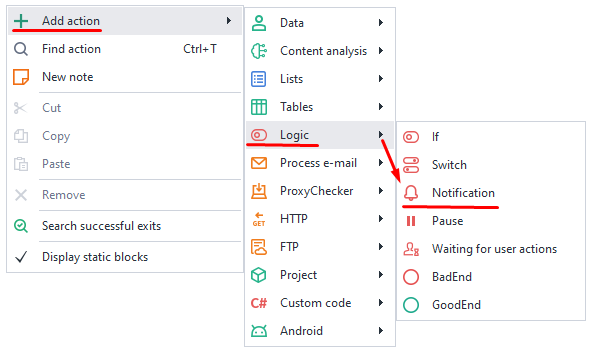Action Window
Please read the Material Usage Rules on this site.
This is the action navigation window, which lets you quickly find and add them to your project.
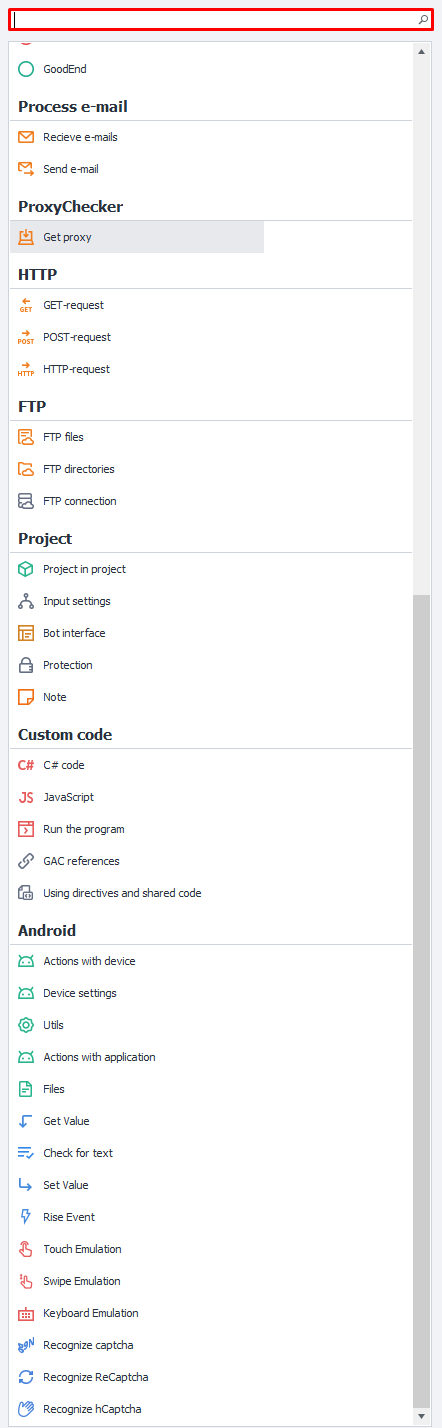
If you forgot where a certain function is, just enter some keywords to search for it. This saves you time when writing your project.
How do you open it?
Pin it among other windows:
Go to the top panel → Window → Actions:
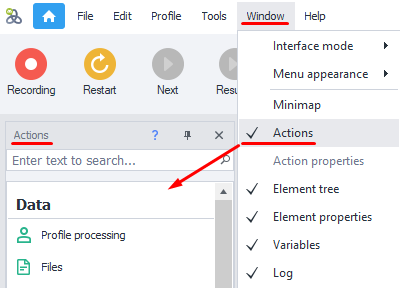
Call up the floating window:
Press Ctrl+T anywhere:
How do you use this window?
What can you do with it?
- Find an action by name or by its function.
- Add an action to your project.
- Quickly transfer actions with a double click.
Search by name and add to the project.
When the window is active, pressing
Ctrl + T puts the cursor in the search bar.Type in a rough name → Pick the action you need → Add it to your project with a double click or by dragging it in.
You can also search not by name, but by a specific function. In this case, the action will be created right away with the chosen function:
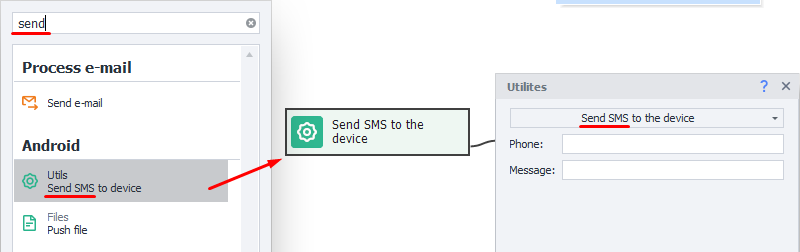
Another way to add an action.
You can add any action to your project by right-clicking on any empty spot on the project canvas and choosing Add action.