Canvas Navigation
Mini Map
You can add this window via the top bar → Window → Mini Map:
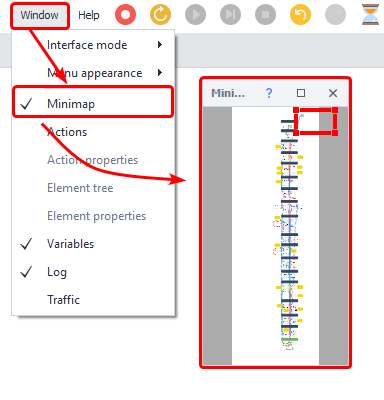
What's it for?
When your template workspace fills up with a lot of actions, the Mini Map helps you quickly get your bearings and move around the project. Just click anywhere on the map to show that part of your project.
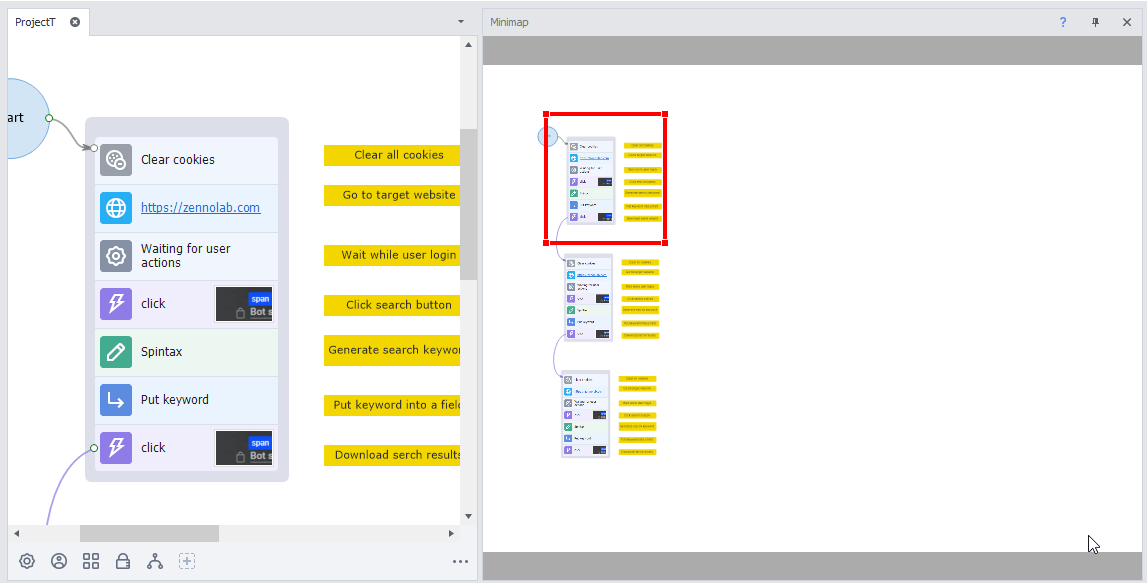
Navigation tools
Zooming
You can zoom in and out of the project window to see the part you need. Just press Ctrl + Scroll the wheel or use the Ctrl + -/+ shortcuts.
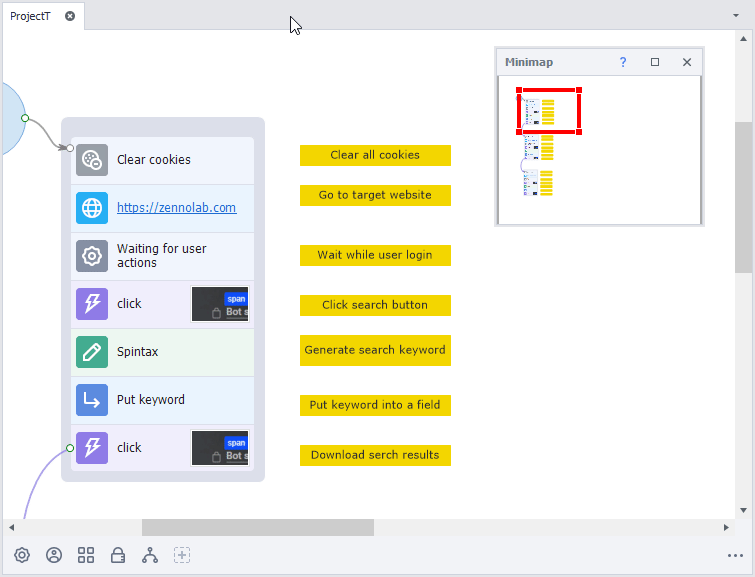
Interactive hints
If you hover over a block's connector point and its path runs off the canvas, you'll get a suggestion to jump to the action that this line leads to. This is super handy when your template has lots of arrows or if actions are far apart.

Notes
If you right-click on an empty spot on the canvas, you can add a Note. This is a panel where you can leave a multi-line comment.
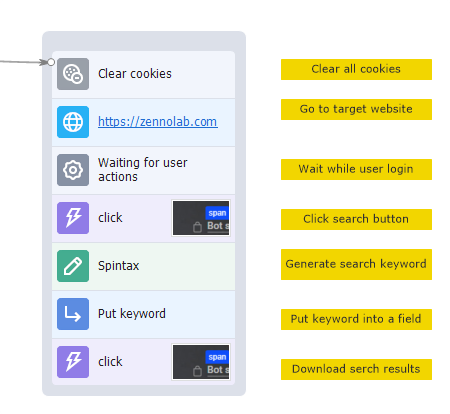
Notes let you comment on certain sets of actions and group them by color.
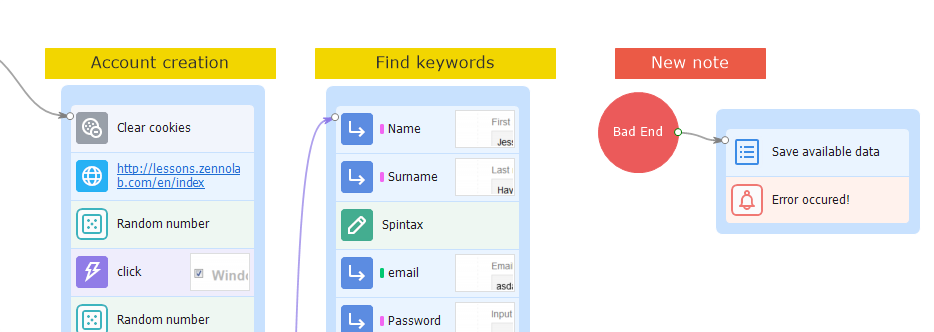
Group Color
You can mark your groups with colors for easy recognition. Right-click on an Action Group → Group Color → pick a color.
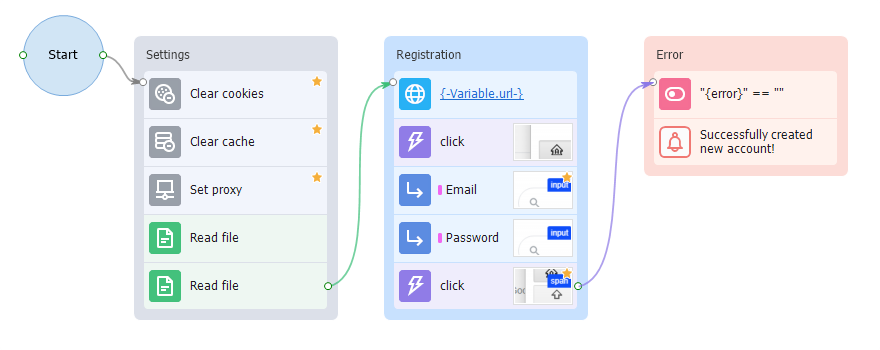
For example, you can make the settings block gray, the authorization group orange, and the registration group red. There's also an Adaptive color that paints the group in the color of the most frequent actions inside that group.