Element Properties
Description.
When analyzing a structure, you often come across elements that look the same at first glance, which can be confusing when working with them. By using the Element Properties window, you can take a closer look at the objects' attributes.
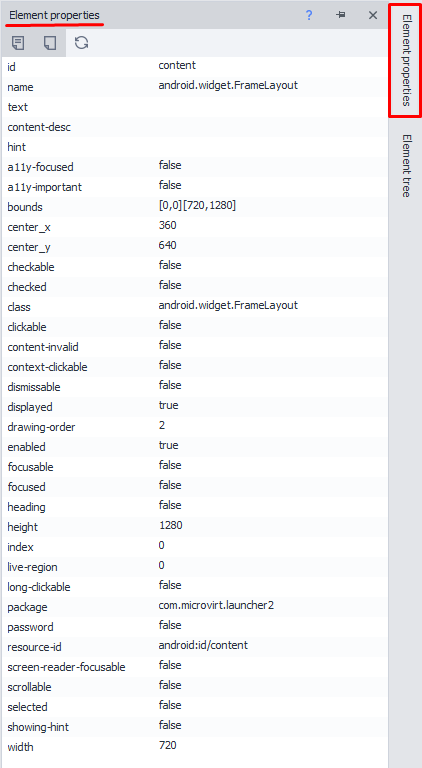
How do you work with this window?
Turning the window on.
To turn the window on, click Window in the top menu and select Element Properties.
Then you need to reset the window layout to the default. You can do this with the "Reset Panels" button in the program settings, under the Debugging tab.
Showing info for the right element.
There are a few ways you can display info for the element you're interested in:
- add it to the Action Builder,
- select it in the Element Tree Window,
- right-click the desired element → Inspect, or Follow Cursor.
"Properties" tab.
Here you'll see the attributes of the selected element. This tab is open by default.
"Show Empty Fields" button.
Once you turn this on, the Properties tab will also display any empty attributes, if there are any.
"Update values" button.
This button lets you update the element attribute values.