Основные понятия
В этой статье мы разберем термины, с которыми столкнемся при работе с ZennoDroid. Что-то вам наверняка уже знакомо, а что-то вы как раз хотели узнать. Используйте статью как памятку и возвращайтесь, когда какой-то термин не понятен.
ProjectMaker (сокращенно PM или ПМ).
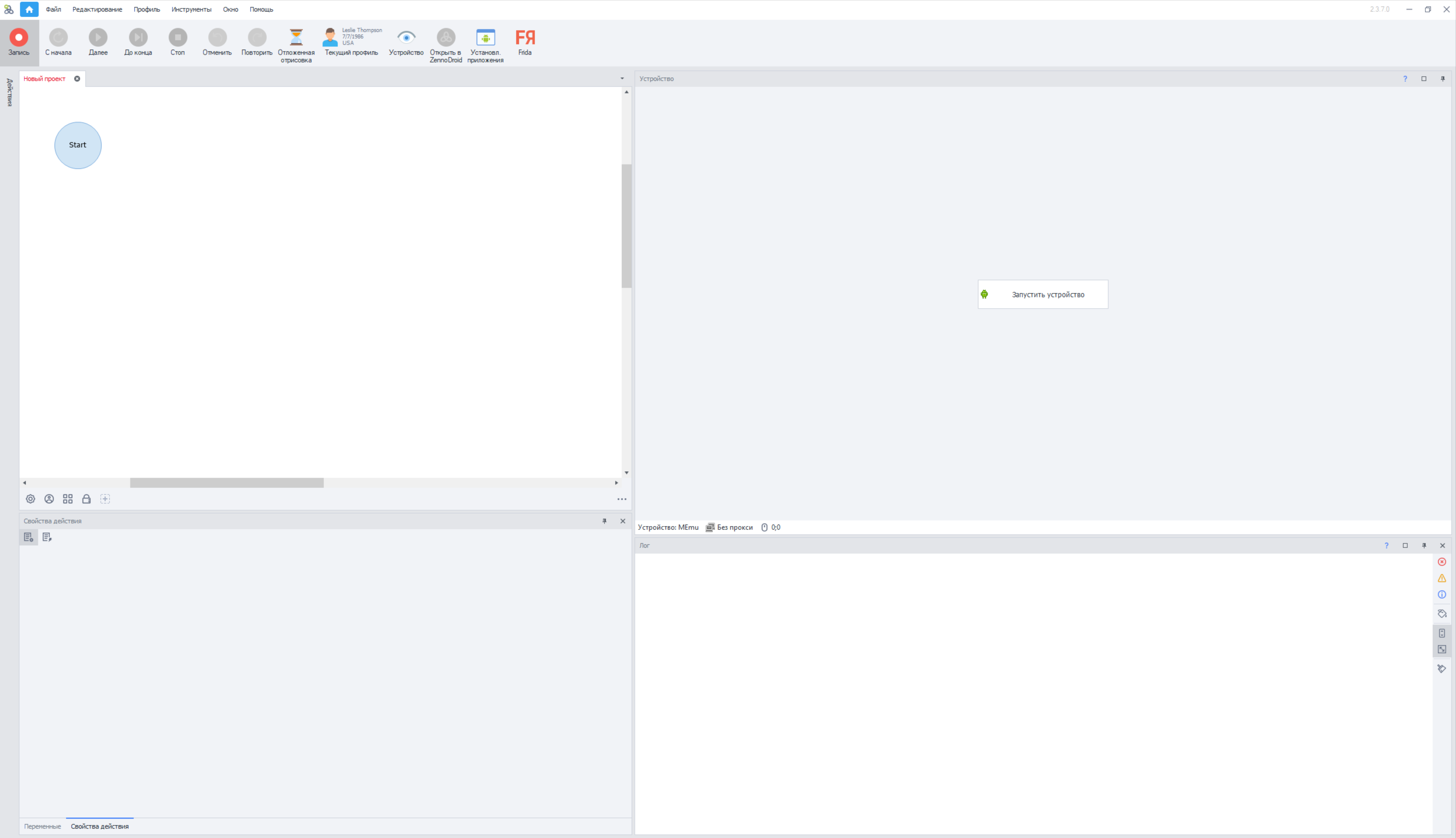
Так называется наша среда для разработки проектов и шаблонов. Вы совершаете действия на Android-эмуляторе или реальном устройстве, а программа записывает их. Затем шаблон можно отредактировать, дополнить новыми шагами и логикой.
Мы будем часто использовать его в дальнейшем. Хоть это и отдельное приложение, но оно тесно связано с ZennoDroid и ZennoPoster.
ZennoDroid (сокращенно ZD или ЗД).
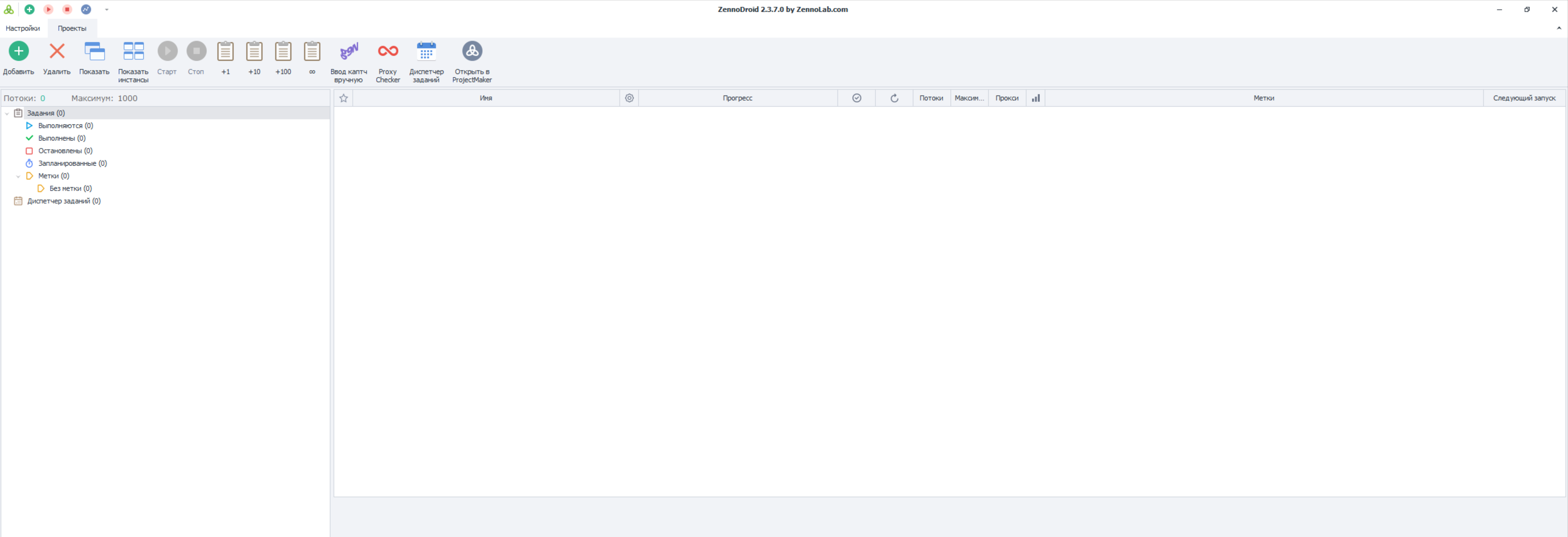
В представлении не нуждается, но если вы случайно оказались в этой статье, то так называется основная программа, в которой запускаются и исполняются проекты. В версии Pro также можно запускать шаблоны в многопоточном режиме и настраивать расписание для запуска.
Поток.
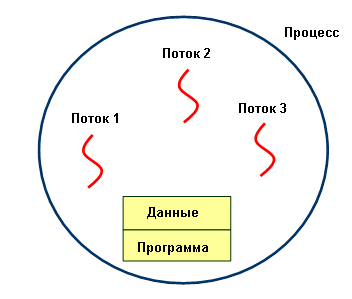
Так мы называем отдельную единицу выполнения, для которой выделяется отдельный набор данных (переменные, списки, таблицы), а также отдельный эмулятор. Поток можно сравнить с человеком, работающим на заводе и выполняющим определенный набор действий. Когда проект выполняется в несколько потоков, то его можно сравнить с полной цепочкой производства, когда у каждого человека своя функция.
Виртуальная машина (сокращенно ВМ).
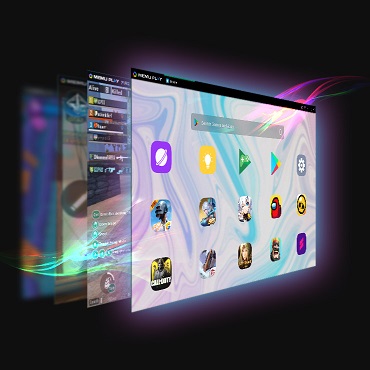
Это один запущенный экземпляр эмулятора, в рамках которого совершаются действия. То есть это как настоящий телефон, только виртуальный, отсюда и название.
Экшен (кубик, действие, action).
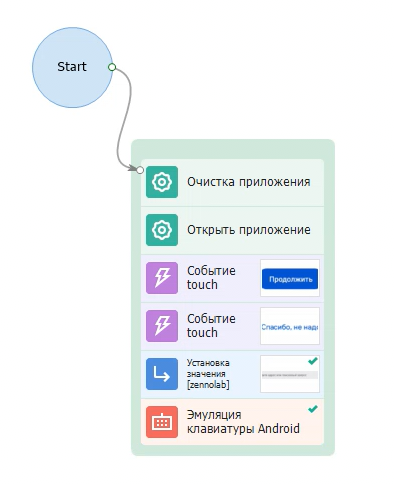
Блок действия в ProjectMaker из которых конструируется шаблон. Так как PM имеет нодовую структуру работы, то каждое действие нужно скреплять между собой линией ("нитью"). Они выполняются по порядку, друг за другом. Если какое-то действие не присоединить к общему древу, то оно не будет участвовать в выполнении.
Что можно делать с помощью кубика:
- получить значение,
- совершить нажатие (touch),
- сохранить значение элемента,
- записать текст в файл, список, таблицу или базу данных,
- и много всего другого :)
Порт (вход) экшена.
С помощью портов кубик соединяется с д�ругими действиями. Обычно у экшенов три порта (один входящий и два исходящих), но у действия Switch может быть больше двух исходящих портов.
- Входящий порт.
Сюда подключается стрелка от предыдщущих действия (один входящий порт может принимать сразу несколько других действий). - Исходящие порты.
Их два: зеленый для успешного результата, а красный выводит данные в случае ошибки.
Ветки (стрелки, нити, линии) логики.
Все действия в проекте должны соединятся между собой стрелками. Если действие не подключить к ветке, то оно не будет работать в общей логике.
Зеленая стрелка, результат:
- получили строку из списка или таблицы,
- нашли элемент и получиги его значение,
- выражение внутри экшена if вернуло истинное значение,
- прочие успешные результаты.
Красная стрелка, результат:
- не найден запрашиваемый элемент,
- не найден файл для считывания,
- попытка получить строку, которой нет,
- и прочие ошибки.
Шаблон (проект).
Файл, который создается в PM и выполняется в ZD. Обычно содержит инструкцию для управления эмулятором. Можно сказать, что это программа или скрипт, служащая для автоматизации определенных действий. Шаблон состоит из различных экшенов, связанных между собой стрелками логики.
Прокси (или прокси-сервер).
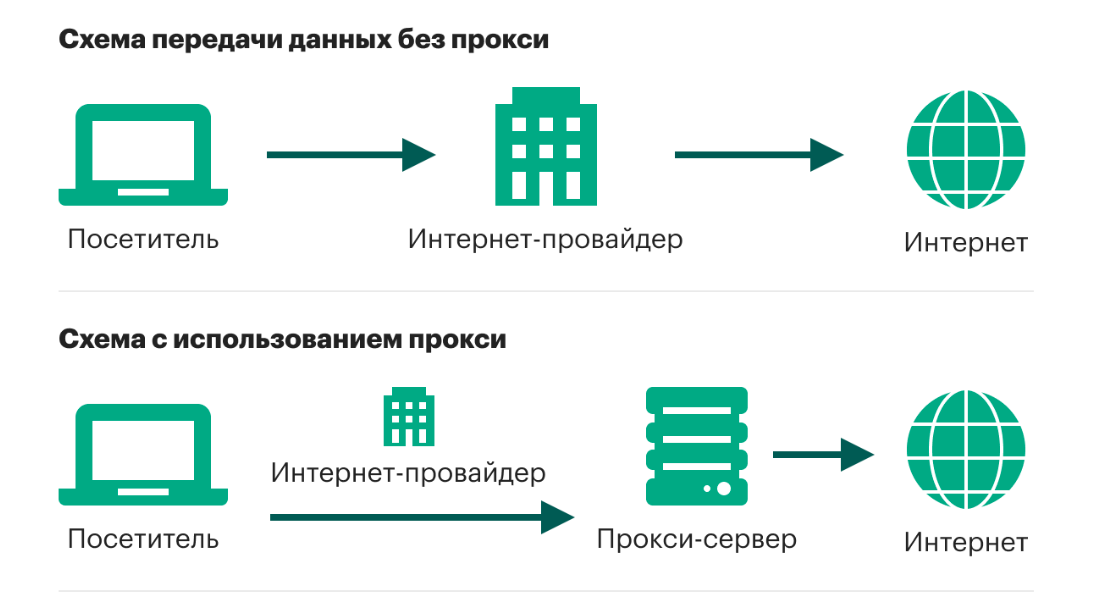
Это своего рода посредник между вами и интернетом. При отправке запроса через прокси, он идет не напрямую от устройства, а через этого посредника. То есть прокси помогают модифицировать ваш IP-адрес. Таким образом можно входить на различные ресурсы, закрашивать личную информацию и быть уникальным в сети.
Они бывают платными и бесплатными. Последние, как это обычно бывает, медленно работают и быстро приходят в негодность. Поэтому для работы с бесплатными прокси лучше иметь их большую базу, чтобы в случае чего сразу заменить.
В ZD прокси устанавливается с помощью специального экшена. Также в программу интегрированы некоторые сервисы по нахождению прокси.
Переменная.
Так называется область в памяти компьютера, где содержатся различные типы информации: числа, строки текста, значения логики. Переменные используются программами для временного хранения и манипулирования данными в процессе работы. Каждая переменная имеет свое уникальное имя и может быть изменена или прочитана в процессе выполнения шаблона.
Сниппет.
Это небольшой фрагмент исходного кода, который выполняет какую-то одну функцию. Чаще всего он представляет собой часто используемый алгоритм, который можно использовать в различных задачах.
Сниппеты используются для ускорения процесса написания кода, так как позволяют использовать заранее подготовленные фрагменты кода вместо того, чтобы писать их с нуля. Они могут быть как простыми, например, создание цикла или условия, так и сложными, с реализацией графического интерфейса пользователя.
В ZennoDroid мы чаще всего используем код, написанный на языке программирования С#
Баг.
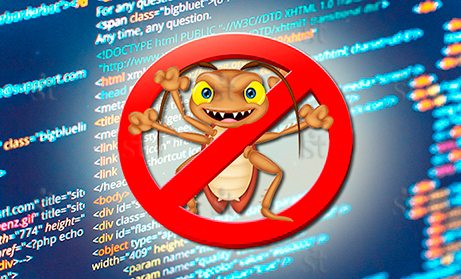
Это ошибочное поведение программы, которое не было задумано разработчиком и приводит к непредсказуемым результатам. Например, программа может выдавать неправильные результаты, зависать, аварийно завершаться или работать некорректно в определенных сценариях.
Баги могут возникать из-за ошибок в коде, неправильного использования сторонних библиотек или зависимостей, не соблюдения требований к программе. Для обнаружения и исправления багов используются различные методы тестирования, отладки и анализа кода.
Диагностика.
Специальный софт, который собирает диагностическую информацию о текущем состоянии ZennoDroid. Она может включать в себя идентификацию ошибок, проверку состояния компонентов системы, анализ журналов и сообщений об ошибках, а также тестирование производительности. Чаще всего диагностика требуется при обращении в поддержку, когда программа работает со сбоями.
Проксичекер (ProxyChecker).
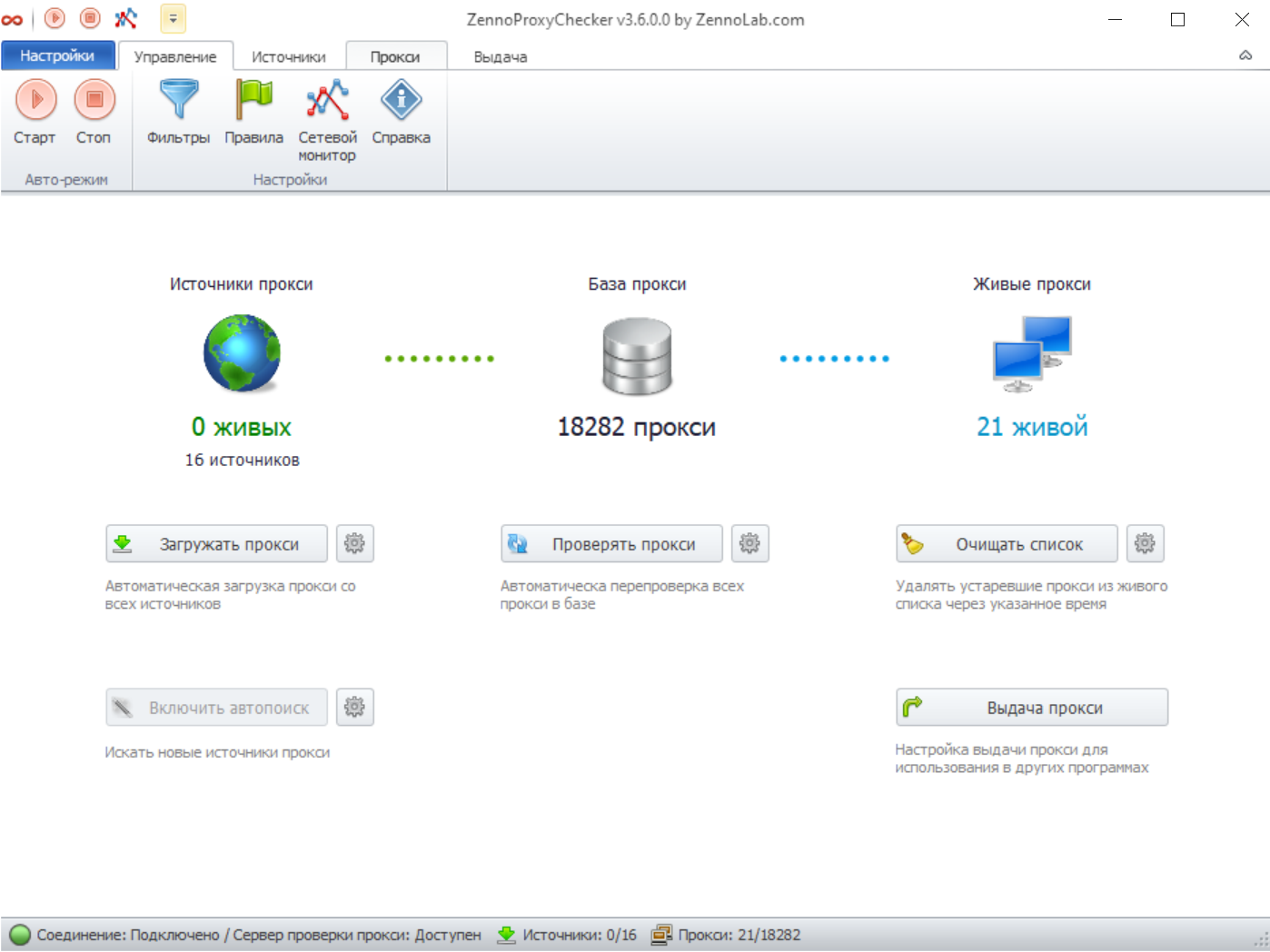
Одна из наших программ, которая нужна для регулярной проверки прокси по множеству параметров и экспорта в удобном формате. Регулярная проверка прокси гарантирует их надежность и эффективность. Использование качественных прокси позволит увеличить скорость загрузки страниц и ускорить приложения.
Планировщик.
Часть ZennoDroid с помощью которой можно детально настроить и автоматизировать выполнение проектов по расписанию. Его возможности:
- создание простых расписаний с однократным выполнением заданий,
- постановка сложных расписаний с учетом интервалов времени, количества попыток и их повторений,
- отладка расписаний для уверенности в том, что шаблон выполнится, как и задумано.