Android Settings (Lite/Pro)
Description.
This tab contains various settings for configuring Android in Memu and LDPlayer emulators.
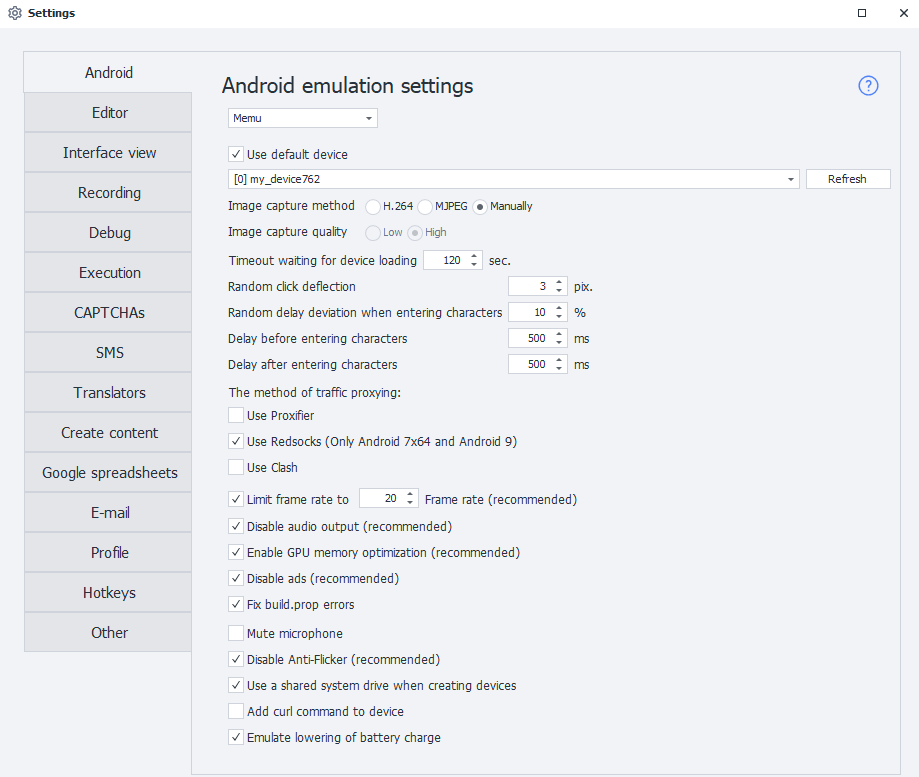
Use default device.
This setting lets you choose the device that Project Maker will use by default—as long as no other device is selected. ZennoDroid will ignore this device when randomly picking from the available list.
If you want to use the selected device for running projects in ZennoDroid, turn off this setting, otherwise you'll get the Device is busy in Project Maker error.
Image capture.
This is an alternative methods of capturing images from the device. You should only enable this if running the device through ZennoDroid always ends in an error and the log shows Failed to capture image.
You can also lower the quality to Low if the system is sluggish.
Timeout waiting for device loading.
This is the amount of time the emulator gets to boot up. If the device doesn't boot within this time, execution will fail with an error.
Random click deflection.
Allows clicks to happen with a slight offset from the set parameters. Used in these actions:
- Image Search. The screen will be tapped not at the exact spot, but with a slight shift.
- Run Event. If you choose Center as the tap coordinates, it'll click the element slightly off-center.
Random delay deviation when entering characters.
Used in the Keyboard Emulation and Set Value actions. Lets you set deviation for the input delay.
For example, if the delay is set to 150 ms and the deviation is 10%, the actual delay for each character will be anywhere from 135 ms to 165 ms.
Delay before and after character input.
Just like the previous setting, used in Keyboard Emulation and Set Value actions to set the delay.
Traffic proxying.
ZennoDroid lets you choose how to proxy traffic for the Set Proxy action. By default, Proxifier is used.
Limit frame rate.
This changes the FPS of the running emulators. If enabled, all emulators will be forced to run at the set frame rate.
Disable audio output.
Lets you turn off sound in the emulators. Muting sound reduces CPU usage.
Enable GPU memory optimization.
It's best to always keep this on, as it reduces the load on your graphics card.
Disable ads.
Memu launcher has ads built in. They can mess up your templates since the ads show up over all windows. It's always best to turn them off.
Mute microphone.
Lets you turn off microphone in the emulators.
Disable Anti-Flicker.
This fixes screen flickering issues and improves image display.
When running multiple emulators at the same time, it's better to turn off Anti-Flicker to reduce system load.
Use a shared system drive when creating devices.
When you create a new emulator, it'll use the shared system disk. You can use this disk for all emulators at once, which saves a lot of space. For example, a single Android 9 system disk is about 2GB.
The shared disk is read-only — you can't write to it (and usually you don't need to anyway).
You can change how the disk is connected for already created emulators with a special action.
Add cURL command to device.
In newer Memu versions, this utility is already added by default, but only for Android 7.1. This setting lets you add cURL to older emulator versions, including Android 5.1 based emulators.
Emulate lowering of battery charge.
By default, the battery is always Charging and stays at 100%. If you turn this on, the battery will discharge (down to ~20%), and then charge again (up to ~70%).