Keyboard Emulation
Keyboard Emulation in ZD
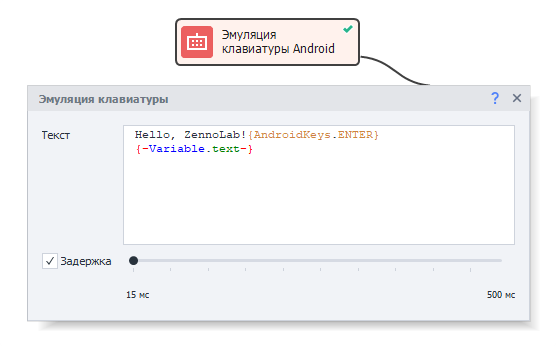 This action lets you simulate typing data into text fields using the keyboard. You can also press system buttons like Home, Recent Apps, Back, power, volume, and others.
This action lets you simulate typing data into text fields using the keyboard. You can also press system buttons like Home, Recent Apps, Back, power, volume, and others.
How do you add it to your project?
Right-click → Add Action → Android → Keyboard Emulation
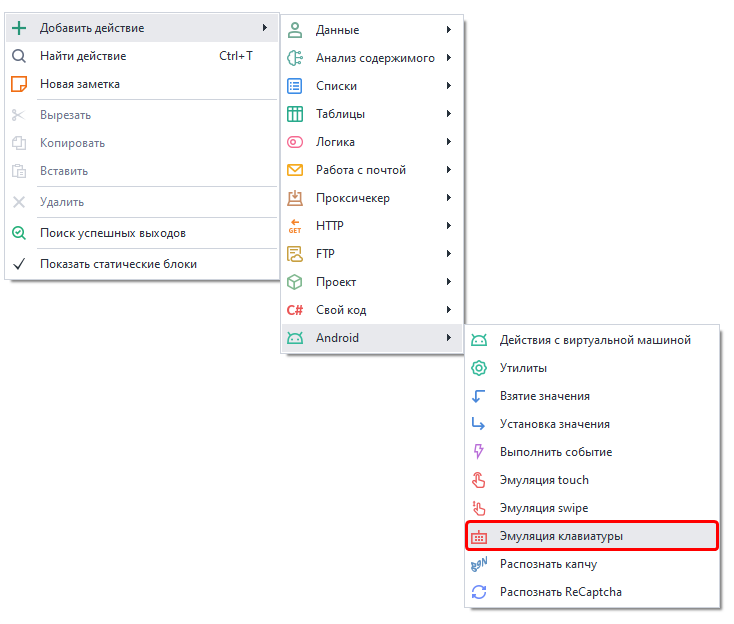
What can you put in the "Text" field?
You can enter plain text, variables, or special key macros in the action's text field, like: {AndroidKeys.BACK}, {AndroidKeys.HOME}, {AndroidKeys.CLEAR}. These mimic certain Android system buttons and more.
What key macros are there?
{AndroidKeys.ENTER}: New line. Submits forms on websites. Confirms actions in apps.{AndroidKeys.APP_SWITCH}: Shows recently used apps.{AndroidKeys.BACK}: Go back.{AndroidKeys.CLEAR}: Clears the input field.{AndroidKeys.HOME}: Returns to the home screen.{AndroidKeys.COPY}: Copies the selected text to the clipboard.{AndroidKeys.POWER}: Simulates pressing the power button.{AndroidKeys.VOLUME_DOWN/UP}: Turns the volume down or up.{AndroidKeys.CAMERA}: Activates the camera.{AndroidKeys.DEL}: Deletes one character to the left of the cursor.
That's only some of the available commands. You can find the rest here.
You can also use the button's numeric code instead of its name. You'll find it at the link above by clicking the macro name.

Delay
This parameter lets you set a pause between typing each character.
But if you uncheck "Delay," it will be disabled and the text will appear instantly.
If you turn off the delay, Android macros will stop working. They'll be typed as plain text instead of being executed.