Input Methods (Enterprise)
Input Methods
The program has 4 ways to input characters from the keyboard.
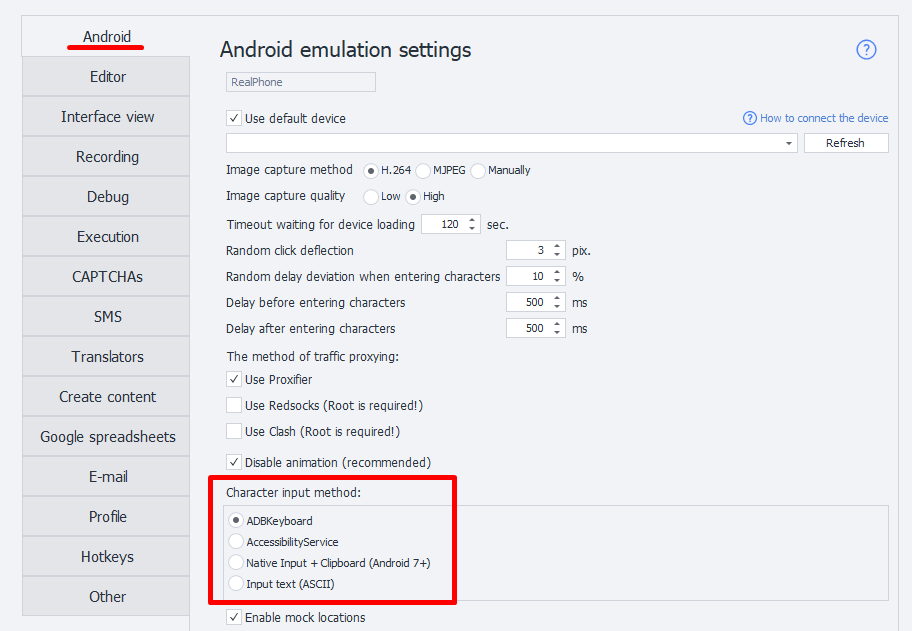
Different devices handle character input differently, so having several options lets you pick what works best. The first three let you enter any symbols, including emojis; the last one handles only ASCII.
Details
ADBKeyboard
This uses a third-party keyboard that installs automatically when you connect your device. With it, you can type characters as if you were using a virtual keyboard.
AccessibilityService
Uses UiAutomator2. Lets you set any value for the field that's currently focused. Technically, it doesn't input characters—it just changes the field's Text property to what you want.
This won't work in apps that don't have a standard element tree. For example, in games.
Native input + Clipboard
Inputs characters via the IInputManager and IClipboard interfaces. This method is pretty quick.
Inputting Cyrillic/emojis only works on Android 7 and up. ASCII works on any device.
Input text
Similar to the input text command, but includes all necessary text conversions so that special characters < > | ) ( and others get entered correctly. Only supports ASCII characters.
Character-by-character entry is slow, so it's better to choose an input method with no delay enabled.
What if ADBKeyboard didn't install?
- You need to install the com.android.adbkeyboard.apk app on your phone (the file is in the main program folder). For example, use the Install App action.
- On your phone, go to your language input settings and enable AdbKeyboard.
- Run the Start VM action. This activates the keyboard. It'll pop up in any field where you need to enter text—you'll see a small
Adb keyboard ONnotification at the bottom.