Search by picture
Description.
This action lets you click on an element using visual search.
We recommend using it only if you can't find the element in other ways,
since this operation uses a lot of your computer's resources. It's also useful
for clicking on elements you can't reach using the Run Event action.
How does this action work?
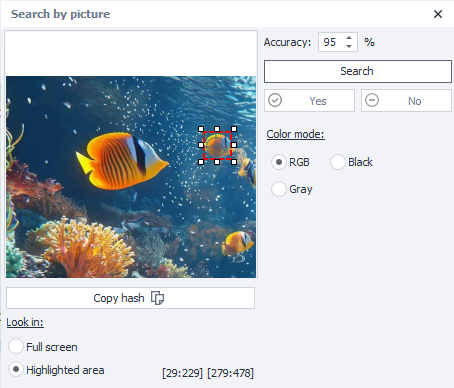
Adding to your project.
In the emulator window, hover your mouse over the element → right-click → Search by picture.
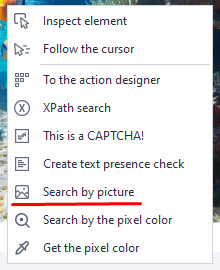
Search area.
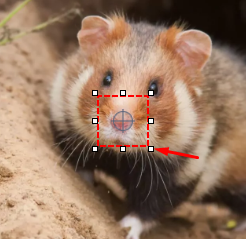
You can change the area with a special dashed square. Move your cursor over the white dots, hold and drag to resize as needed. The bigger the search area, the more resources are needed. You should highlight a unique part of the element, something that stands out in color. For example, if you're highlighting a button, you don't need to highlight the whole thing—it usually has a lot of flat color.
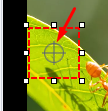
With the round crosshair you can also set the click point with some random offset. It can even be outside the search area.
Copy hash.
This button copies the image hash to the clipboard. You can use it in C# methods for image search.
Search method.
Here you can pick how the image will be searched:
- Full screen. The search covers the whole screen.
- Highlighted area. This mode lets you pick the search area in the Device window, like shown earlier. Use this if you know the element will show up in a certain part of the screen.
Search.
- Accuracy. Adjusts the search accuracy. The higher it is, the more resources and time it uses.
- Search button. Tests the search operation.
- Yes. Click if search was successful.
- No. Click if it didn't find what you're looking for. Then change the search settings and try again.
Color mode.
Choose the color mode for the image search.
- RGB. Searches by colored image.
- Gray. Image with gray shades only.
- Black. Black and white mode. It's best to keep Match accuracy at 90% or lower here.
| RGB | Gray | Black (Threshold 140) |
|---|---|---|
 | 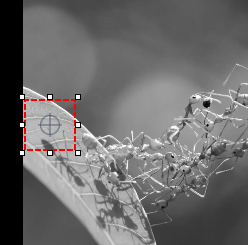 |
The image is converted to GrayScale, where each point gets a value from 0 - black, to 255 - white. Pixels with brightness above the threshold are considered white, below it—black. This setting is only available in Black mode.
Click type.
- Touch. Quick tap on the element.
- Long touch. Press and hold the element.
- None. Don't do anything, just check if the element is in the emulator window.
Testing the search.
Once you've highlighted the area you want, click "Search". If the target fragment is found, a green check will appear next to the button showing success, and the element will be highlighted in the emulator window.
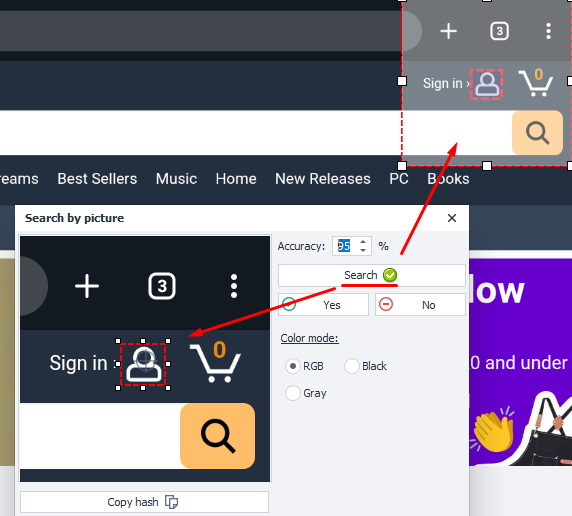
If the search fails, a red X will appear.
Hiding part of the image.
To make sure the search doesn't find anything extra, you can hide part of the image. Just click the butterfly button at the bottom of the emulator window, then click the area you want to hide, and run the search again.
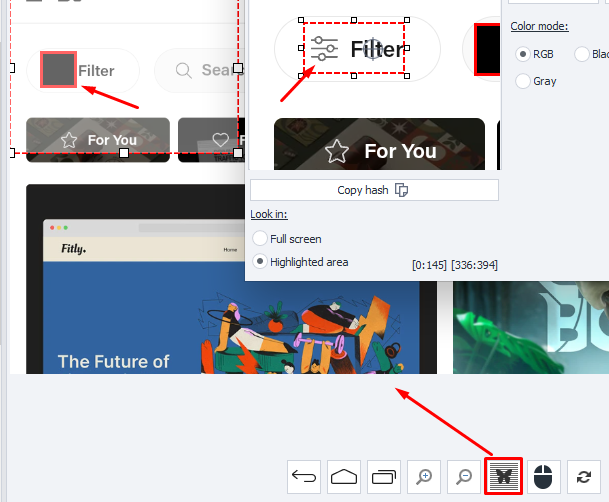
"More" tab.
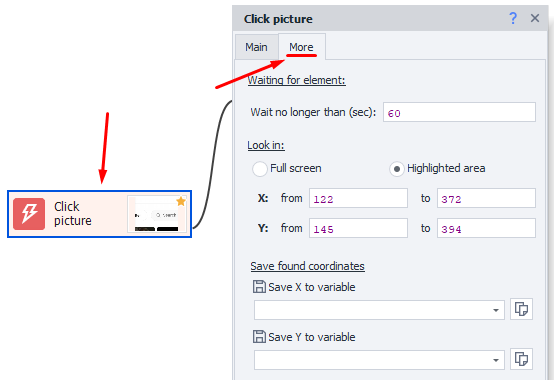
This tab shows up once you've added the action to your project. The options:
- Waiting for element. Time (in seconds) the action will wait for the element to appear. In Recording settings you can set the default search time for all new actions.
- Look in. Here you can set the area manually or using variables.
- Save found coordinates. This section lets you save the coordinates of the top-left corner of the found element as variables.
Example of use.
Let's say you need to make a new note in the Notes app:
- Highlight a unique area on the new note button. The left screenshot shows a good selection, the right one shows what you shouldn't do.
-
Use the "Search" button to test if the object can be found. Click "Yes" if it works.
-
Add the action to your project.
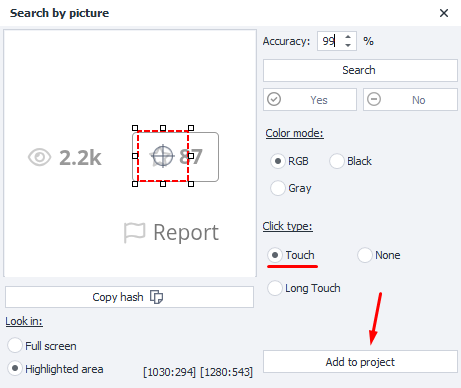
Image search can break if you recorded the action in, say, OpenGL render mode and then switched to DirectX.