Translators
Description.
In this settings section, you enter the information needed to use automatic translation services in your projects. They’re needed for:
- translating articles;
- translating message text into the recipient’s language;
- translating pre-made text for autobot replies.
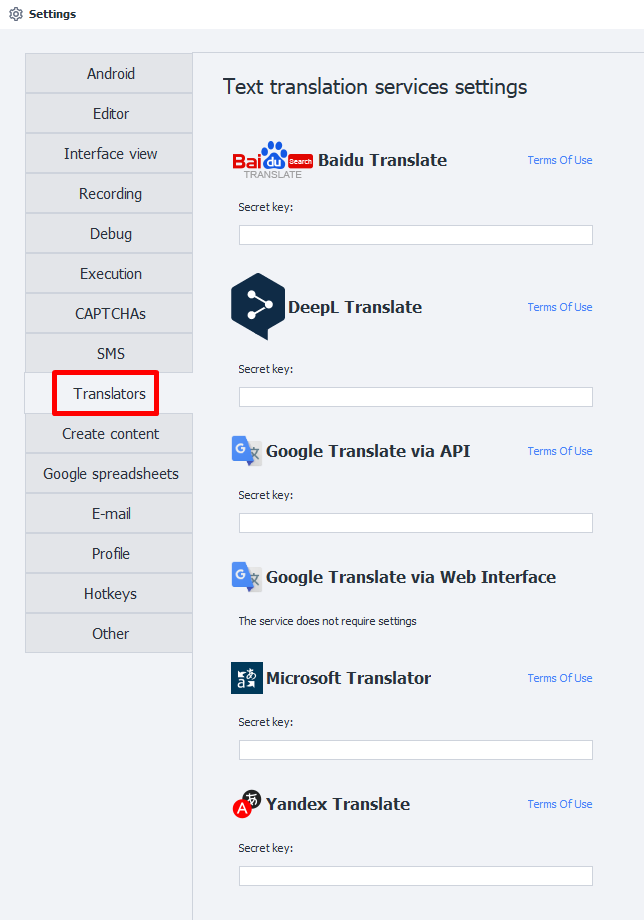
Baidu Translate.
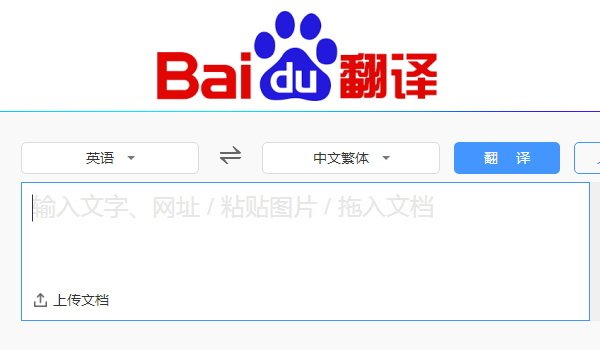
For easier setup, we recommend using a browser with a built-in translator.
How to get your secret key.
1. Go to the service website.
2. Hover your cursor over the indicated character:
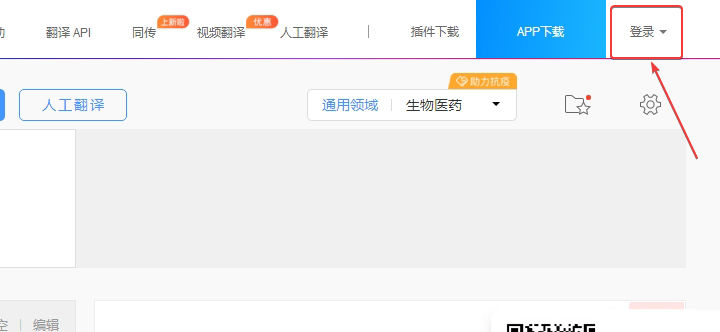
3. A pop-up window for login will appear:
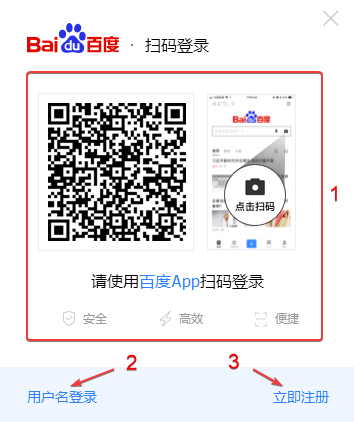
4. Log in to the service.
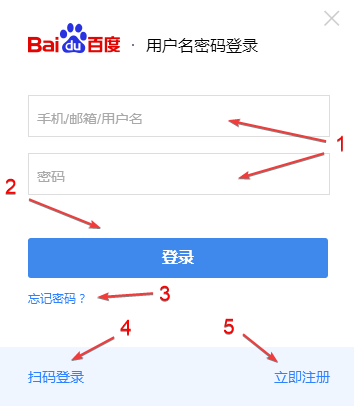
1. Enter your username and password here.
2. Button to log in.
3. Password recovery.
4. Go back to app login.
5. Create an account.
5. Create a new account.
In the login window, click Register:
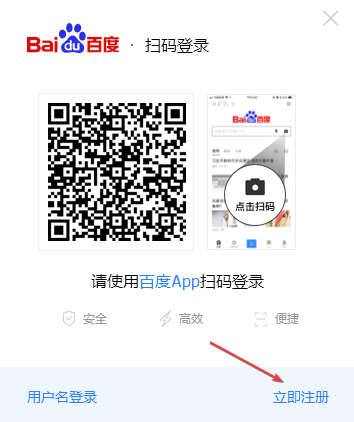
A page will open for entering your data to create an account:
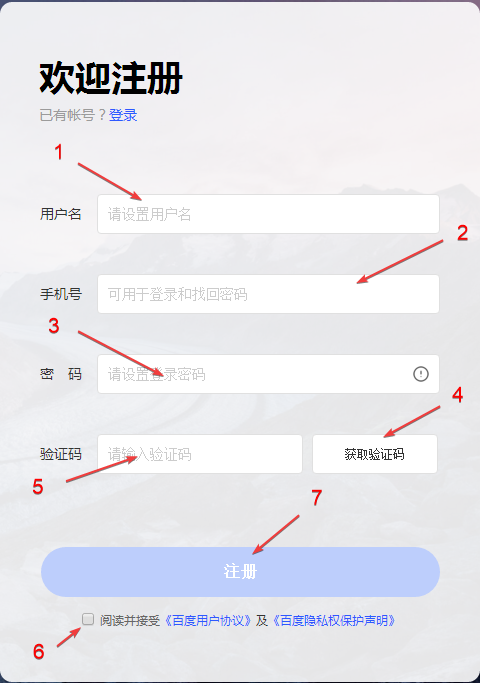
1. Username.
2. Mobile number without country code.
3. Password that meets the service requirements.
4. Button to send authentication SMS.
5. Field for SMS code.
6. Agree to the terms of service.
7. Register.
After registering, you’ll be able to copy the key from your account and paste it in the ZennoDroid Settings.
Deepl Translate.
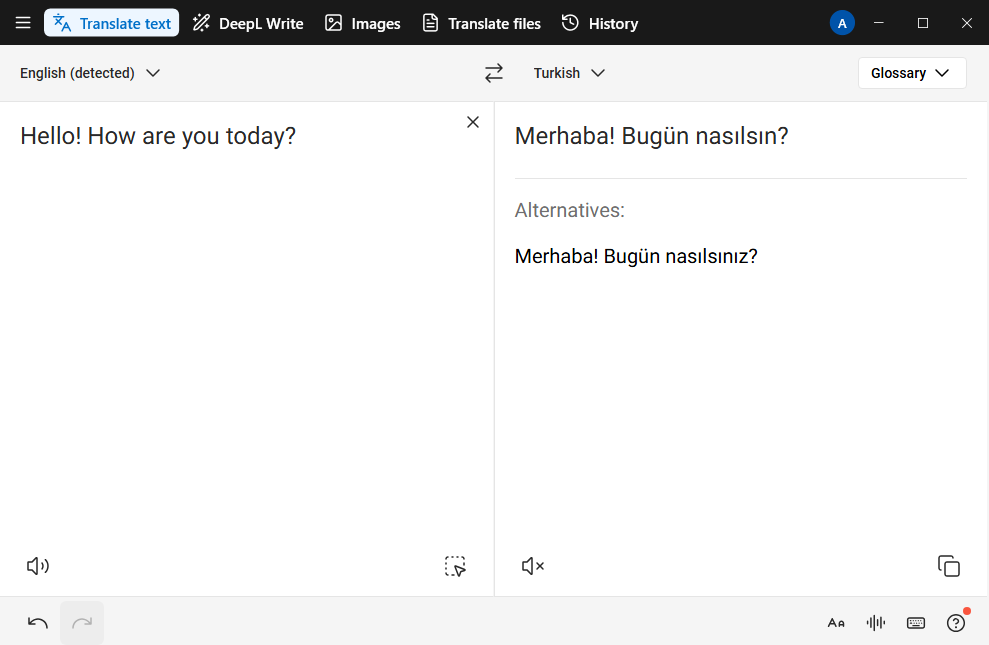
Getting your secret key.
1. Go to the service site and click on the Pricing tab.
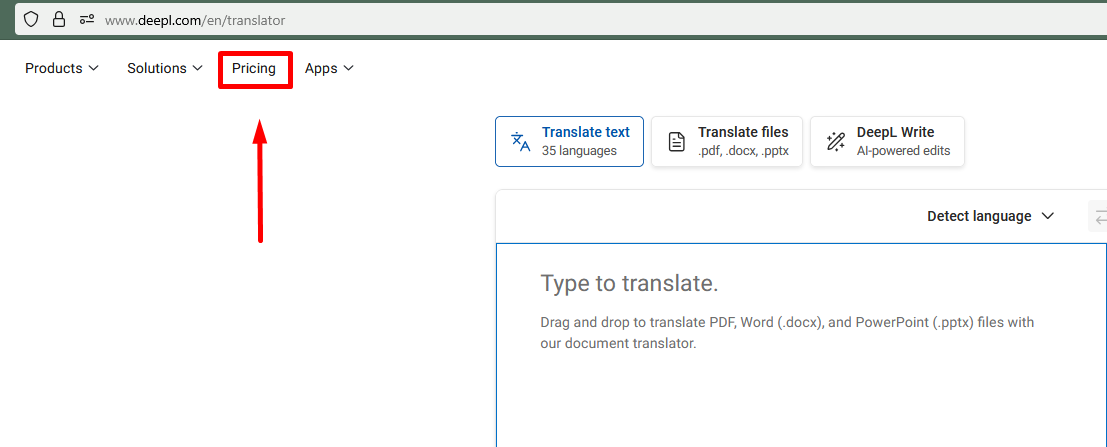
2. Select DeepL API and then choose one of the two plans: DeepL API Free (free) or DeepL API Pro (4.99€).
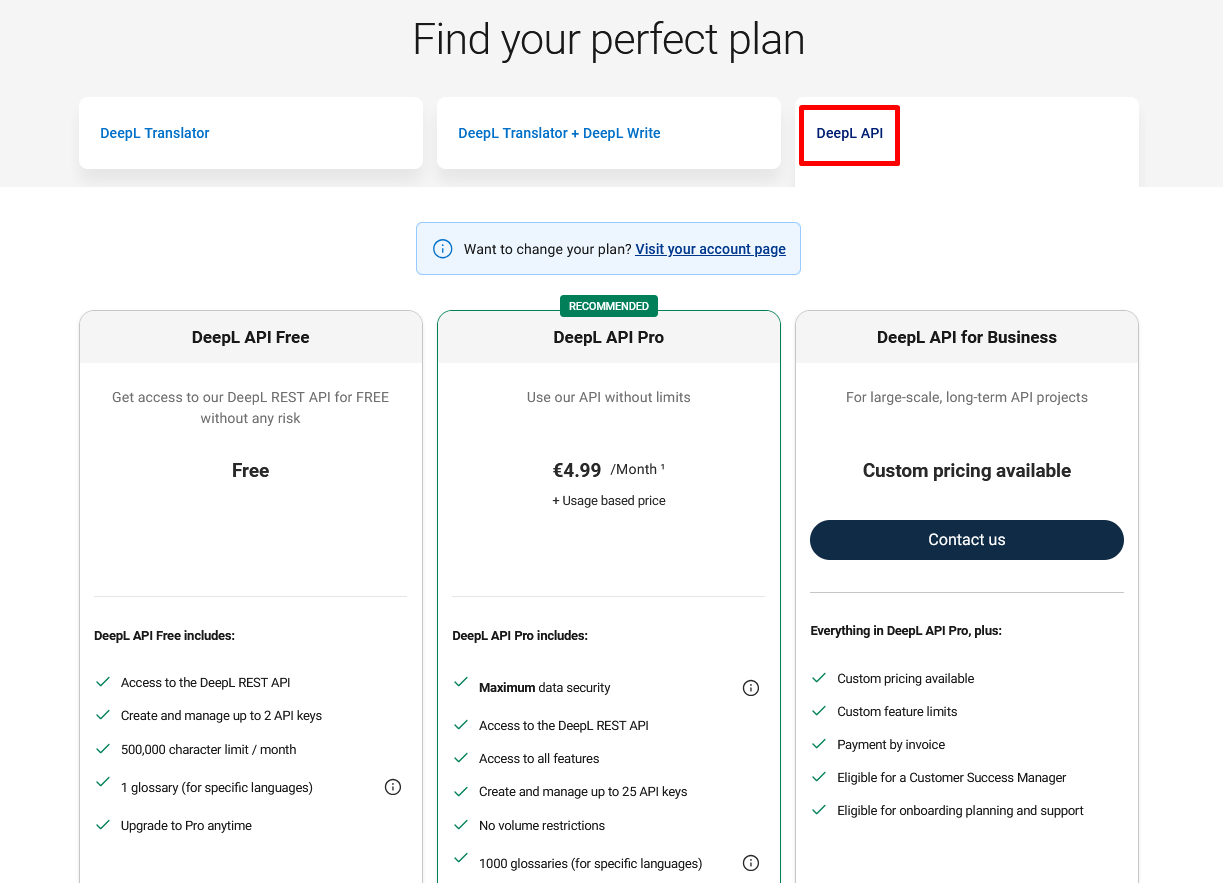
3. Now enter your email and create a password.
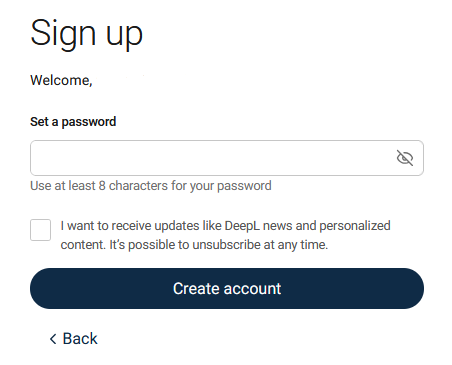
4. Next, fill in your personal details (country, address, first and last name).
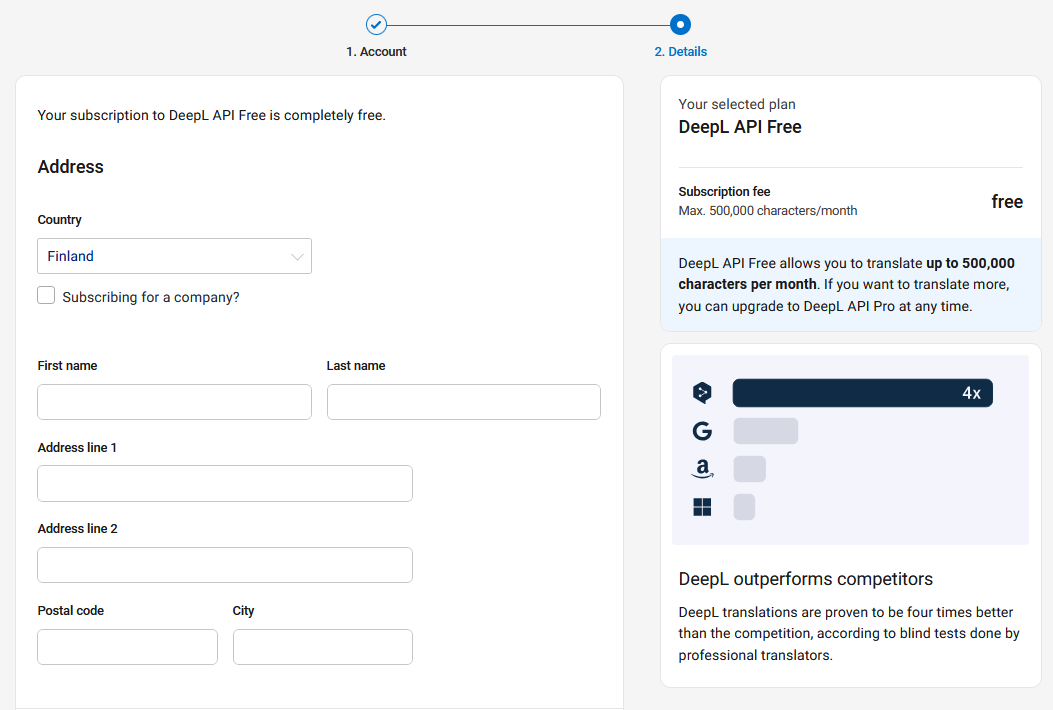
5. Then enter your card details.
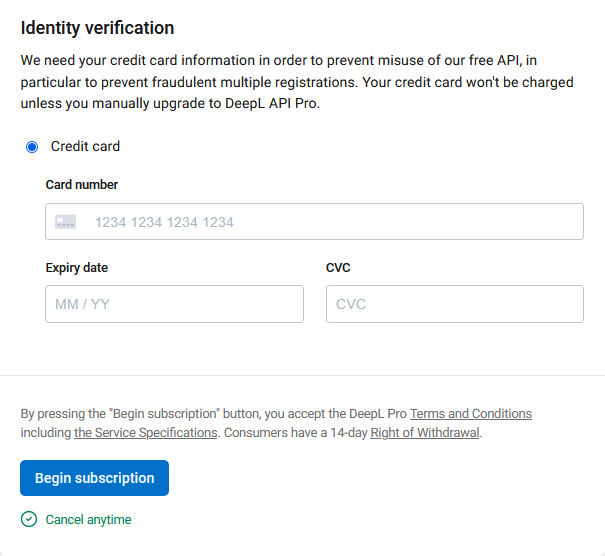
Even if you choose the free plan, your card still has to be valid in order for the registration to go through.
6. Once you’ve finished signing up, go to your Personal Account → API Keys.
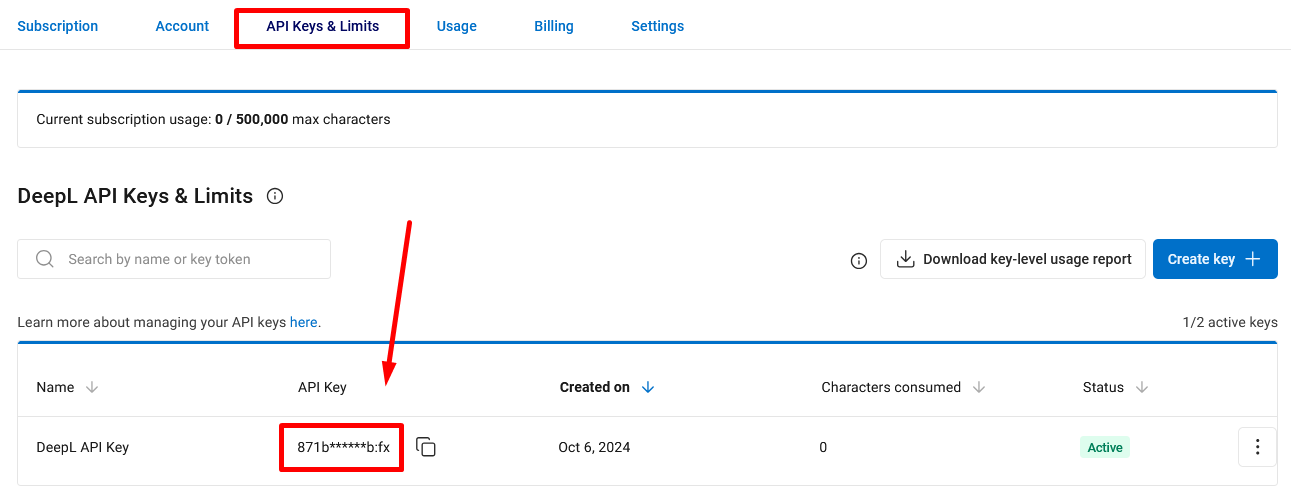
Copy your API key and paste it into the ZennoDroid settings.
Google Translate via API
Getting your secret key.
1. First, sign in to your Google account.
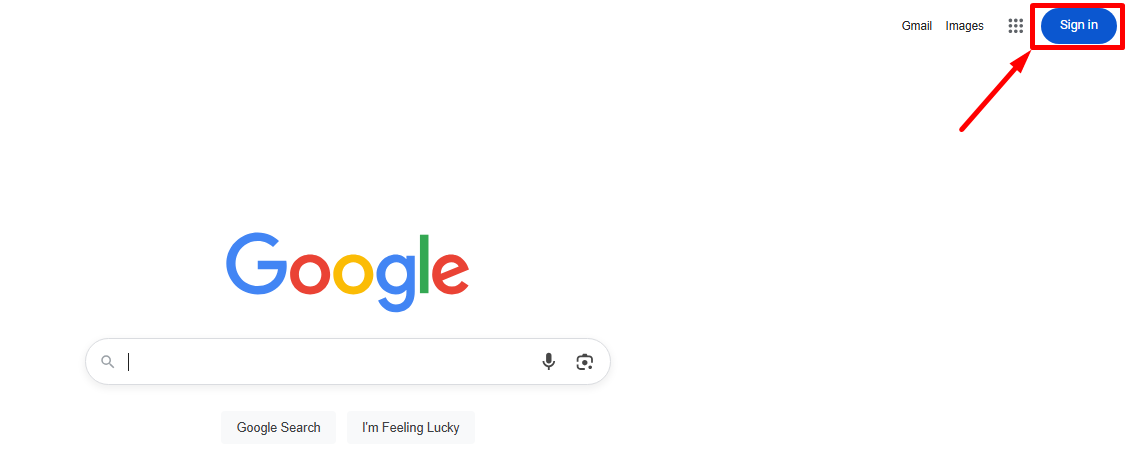
2. Then create your first project on the Google Cloud platform.
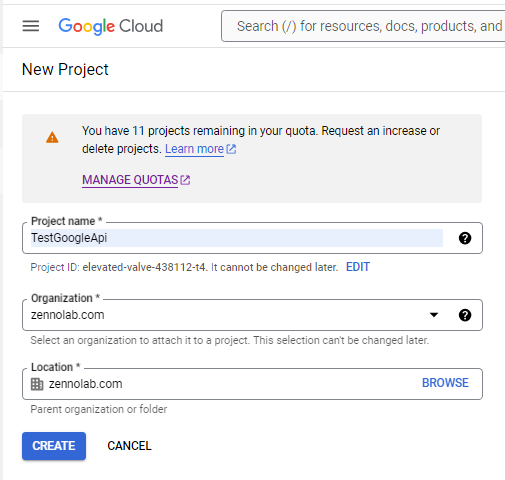
3. Now, select your project and add Cloud Translation API.
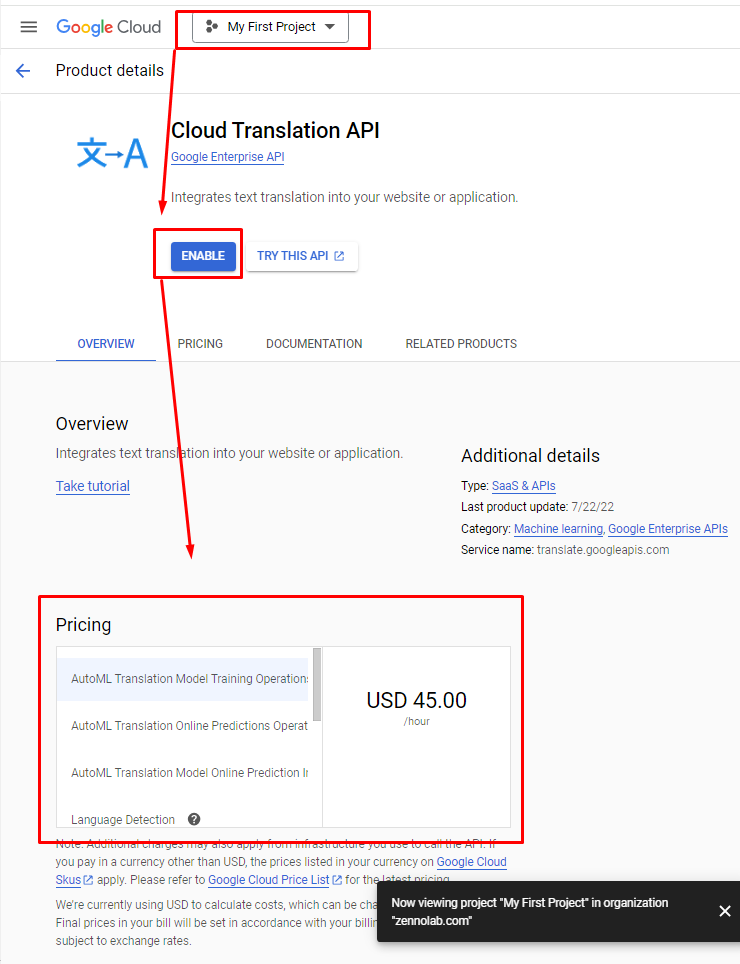
4. Get your API key and add it to ZennoDroid’s settings.
Google Translate Web Interface.
No setup needed for this method, just use the online translator in your browser.
Microsoft Translation.
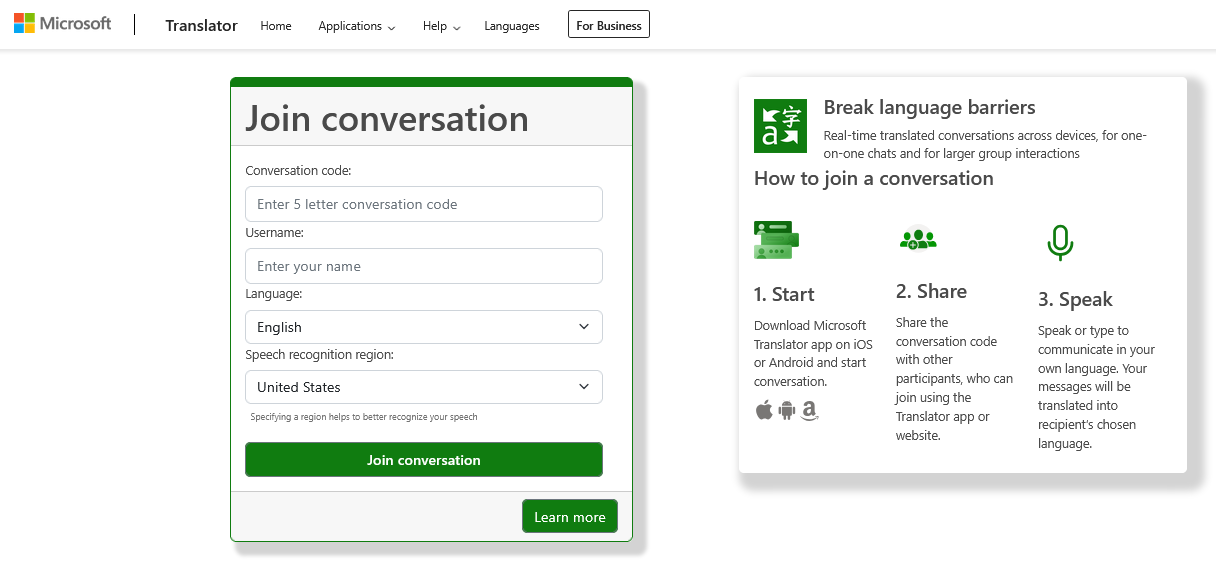
Getting your API key.
1. Go to Microsoft Azure, log in, or create a new account.
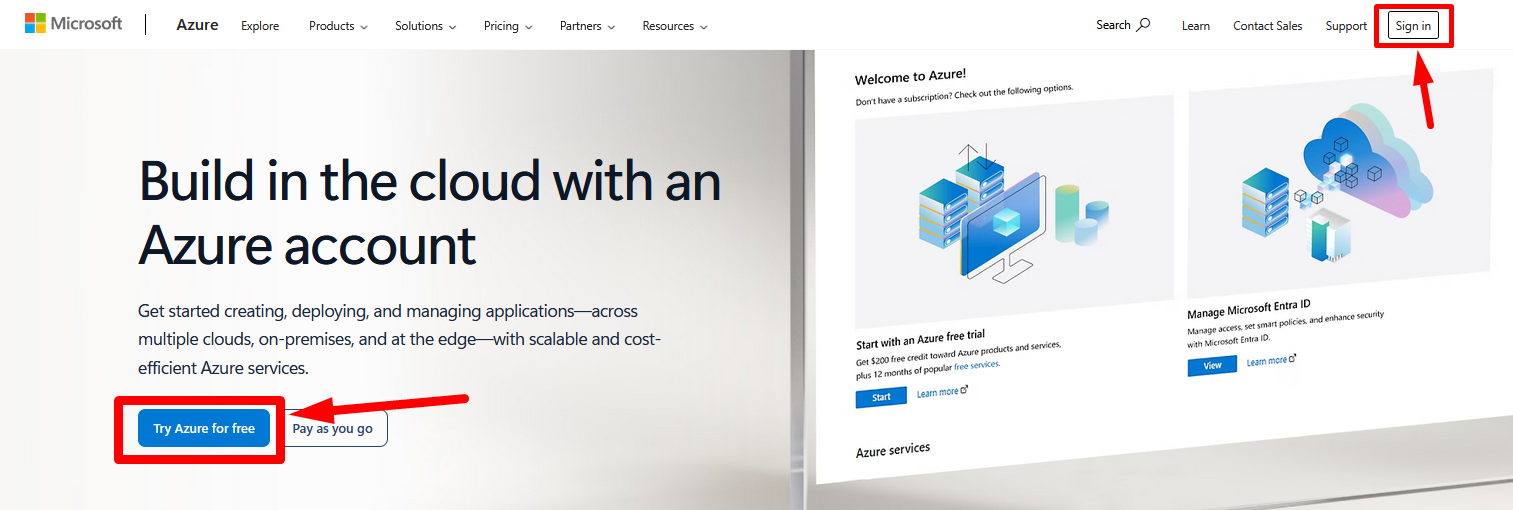
2. After you get the trial period, go to the Azure Services page and create your resource.
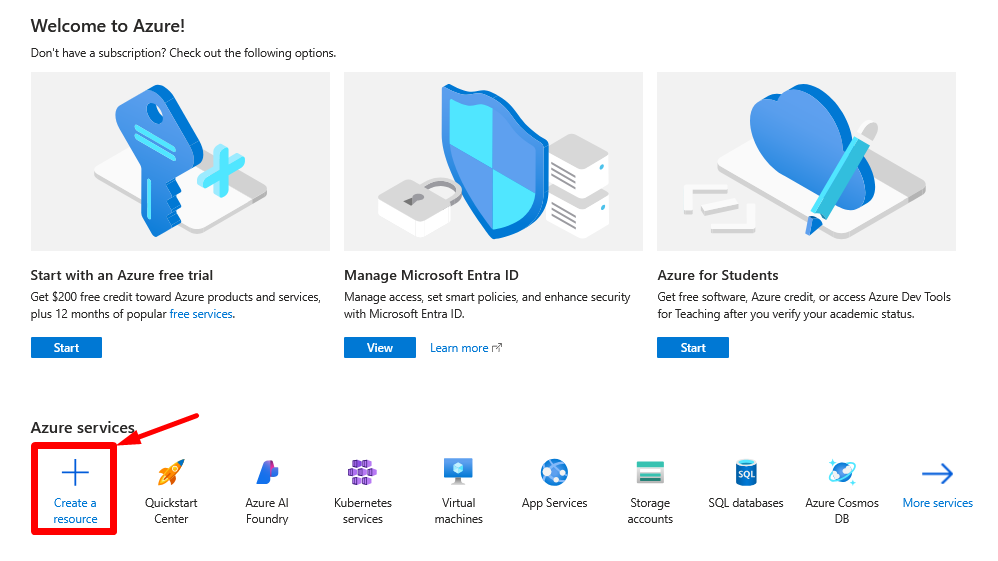
3. Use the search bar to find Translator, open it, and click Create.
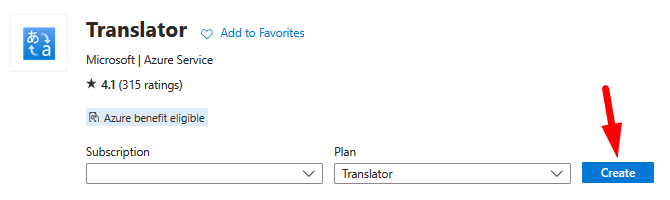
4. Get your API key and paste it into ZennoDroid.
Yandex Translate.
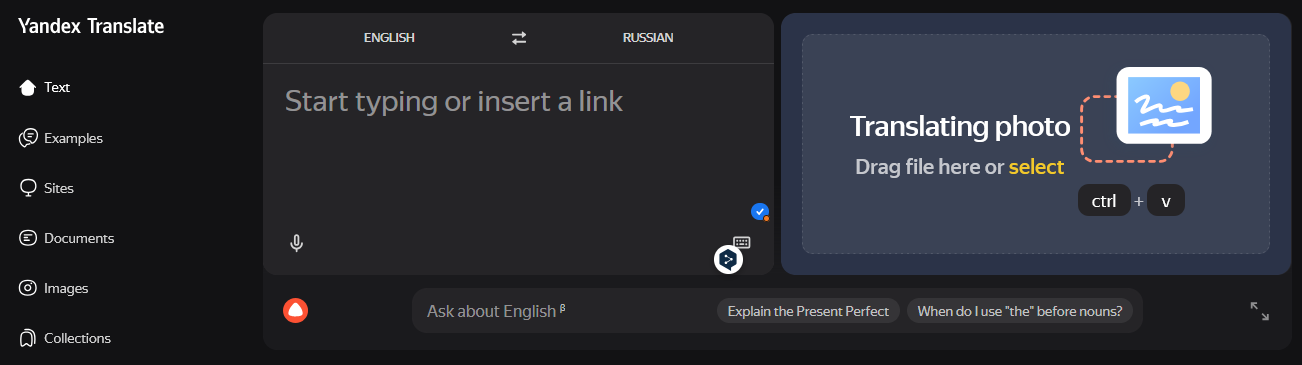
Getting your secret key.
1. Sign up at Yandex Cloud.

2. After logging in, go to your personal dashboard and create a billing account.
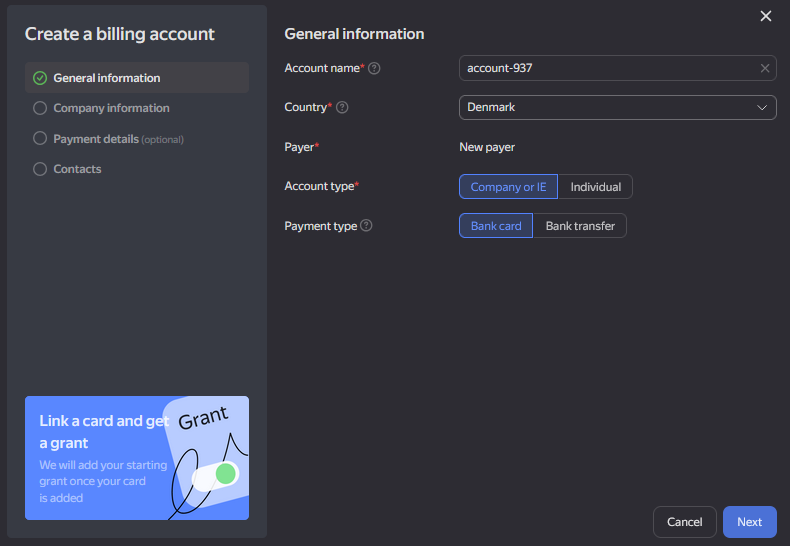
3. Now you need to create a service account.
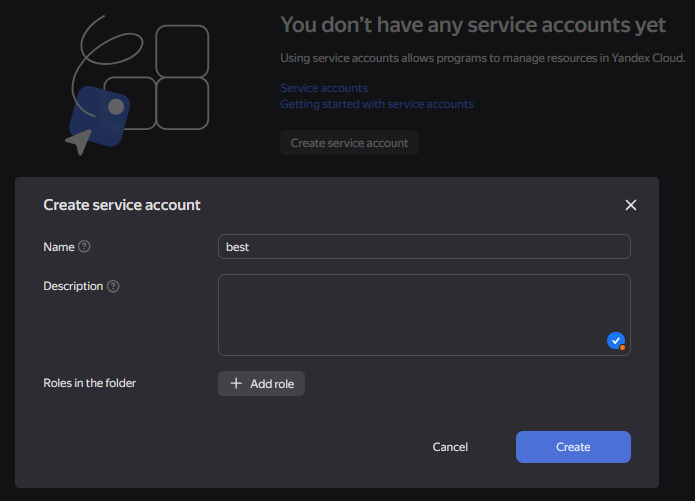
4. Next, on your dashboard, go to the Access Bindings section.
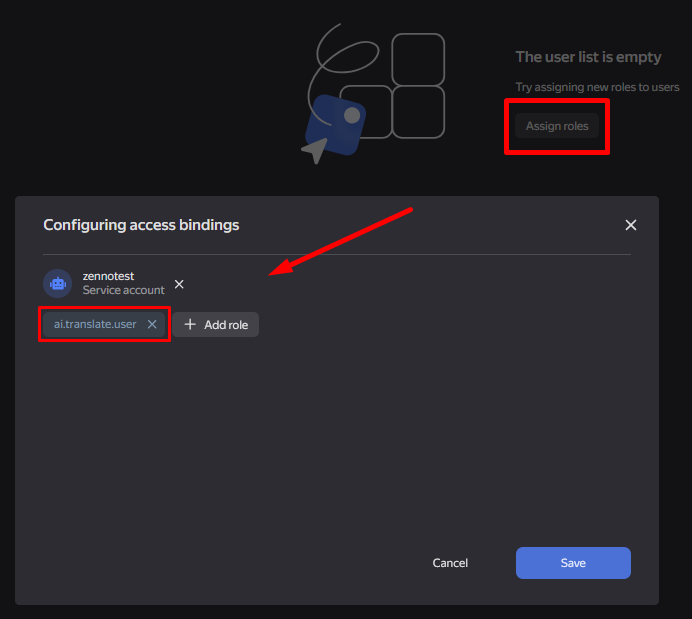
5. Go to the service account and generate an API key.
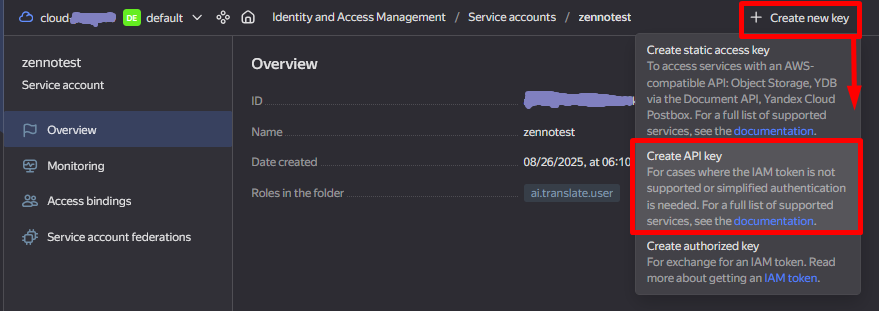
Example of use.
While working on a project, you can translate any content you’re using. For example, you can translate a phrase from Russian to English to send in a message.
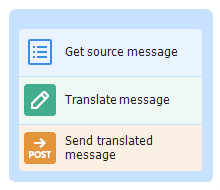
- Get the text string from a List.
- Add the Text Processing action.
- Set up the translation function, selecting the desired service and options.
- Send the translated message to the recipient.