Other Settings
Settings from the "Other" tab.

Disable program crash reporting (globally).
Sometimes if an app crashes, the emulator freezes up. ZennoDroid keeps an eye on this and tries to recover. If an error message window stays open after the emulator crashes, it's very likely it won't restart.
Disable the task setting recovery dialog.
This turns off the option to recover your settings if the program crashes. We don't recommend checking this box. But it might help in some cases, like if the recovery window blocks ZennoPoster's auto-start.
Ignore scheduler jobs for running tasks.
When this is on, the running project gets priority in the queue and will finish first before a scheduled task starts, if by chance they overlap.
Minimize ZennoDroid to tray.
When you minimize the app window, it will go to the tray.
The tray is a part of the Windows taskbar that pops up when you click the arrow on the bottom right. It's used for programs that are running in the background but aren't used all the time.
Monitor threads status.
This is only for collecting stats, which can be useful if you contact support. It starts tracking the status of threads in the app.
Compacts the large object heap.
Sets an interval (in minutes) after which the large object heap will be compacted. This is useful when you're working with large strings, for example, when auto-search is on in ProxyChecker.
Recover ZennoDroid if it fails.
Automatically continue executing active tasks after restart.
Decides whether tasks that were running before you closed the app should automatically continue when you open it again.
Theme (Light/Dark)

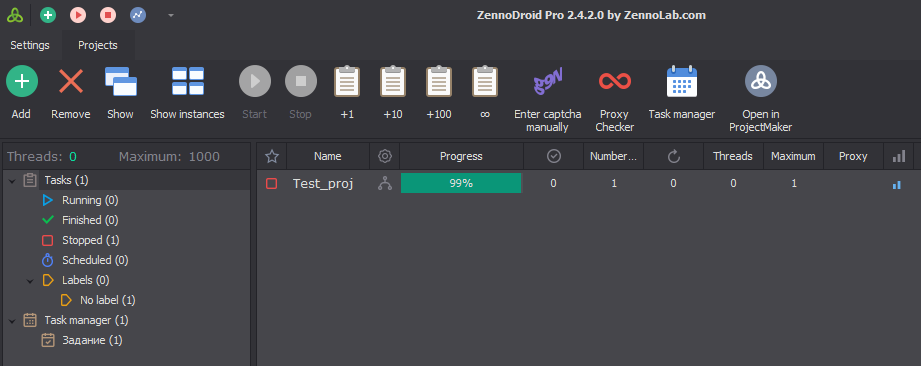
Project directory settings.
Projects you get from other users will be saved here. The folder names will use either the project developer's email or their ZennoLab ID.
Log settings Settings.
Disable log auto-scrolling, only when clicking on log record.
Autoscroll in the log will turn off only after you click an entry.
Display alerts only in log.
Notifications sent using the Notification action will just go to the log, with no pop-up window, no matter how the action is set.
Show date in log.
Shows the current date in the log, on top of everything else.
Show a notification in the log about a successful execution.
A log notification when a project finishes successfully.
Show notification in log if the project was not completed successfully.
Info in the log about projects that didn't finish successfully.
Keep records in the hours log.
Specifies the max amount of time (in hours) log entries will be stored.
Max records to keep for one task.
How many log entries for a single task. Maximum is 9999.
Maximum size of a log entry.
Limits the max size (in kilobytes) of a log entry that can be shown in the log window.
Limit the maximum size of entries in the log file.
If you work with big data and don't need full logs, we recommend turning this on. This will boost performance and lower memory use.
This sets a limit for the size of entries that can be saved in the log file.
Log files are stored in the ZennoDroid installation folder, in the Logs directory.
For example: C:\Program Files\ZennoLab\RU\ZennoDroid Pro\2.3.8.0\Progs\Logs\
Detailed log (Debug information for developers)
Starts detailed recording of what's going on. Might come in handy for support requests.
Truncate log messages when searching if the message is longer than 500 characters.
BuildID
This line shows the current program version and release date, using letters and numbers.
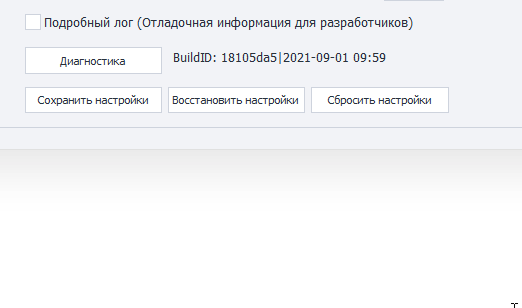
Available buttons.
Diagnostics.
Opens the diagnostic.exe utility, which gives you info if there's a problem. When it finishes, you'll find a report.zip file in your ZennoDroid folder.
Save settings.
Saves your current program settings. You'll need to hit this button first, then close the app.
Restore settings.
Lets you put your settings back to the last version you saved. Same deal—hit the button, then restart the app.
Reset settings.
Resets all settings to their defaults.