ProxyChecker for ZD
What is ZennoProxyChecker?
This is our tool for loading, storing, automatically re-checking, and supplying proxies in various ways based on flexible criteria. It comes both as a standalone app and is built right into ZennoDroid.
Key features:
Adding
You can add proxies in several ways: manually by entering the proxy addresses, or automatically—the program can search for and collect (parse) proxy addresses from web pages or local files with proxy lists.
Checking
ProxyChecker can check proxies by about 20 parameters, filtering out the risky ones and picking only the best and fastest. You can also check proxies for specific URLs, selecting those that work with certain web resources.
Supply
You can set up several channels for supplying proxies, so different templates get proxies with different parameters. Proxy lists can also be saved to local files or shared over the network, providing fresh proxies on a schedule.
Quick start.
The main goal of the program is to check your proxies and pick out working ones for use in your projects. Here are the main steps:
1. Open the Sources tab → Add proxies.
Proxies should be in ip:port format for regular proxies, or login:password@ip:port for proxies with authentication.
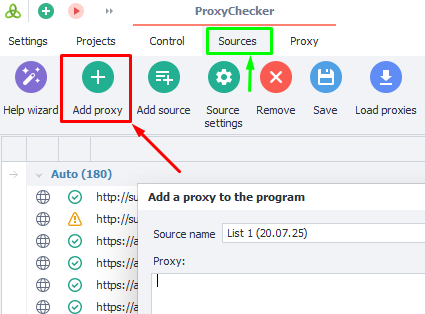
2. Go to the Control tab → click Load proxies and Check proxies → start with the Start button.
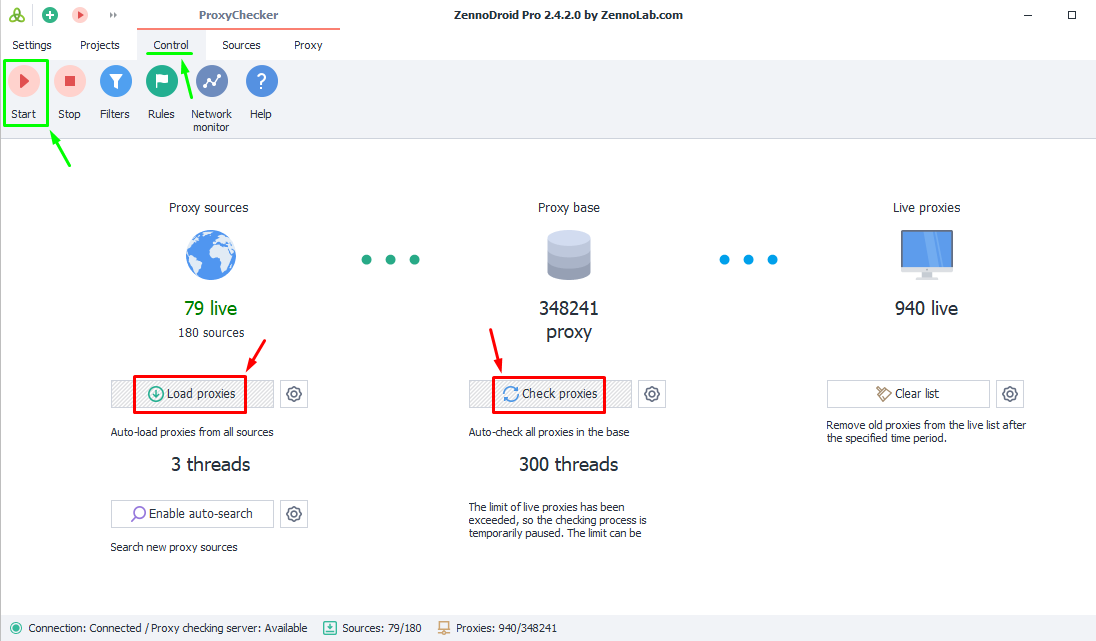
3. Get your checked proxies in the Proxies tab. There you can also set up Rules for selecting suitable proxies.
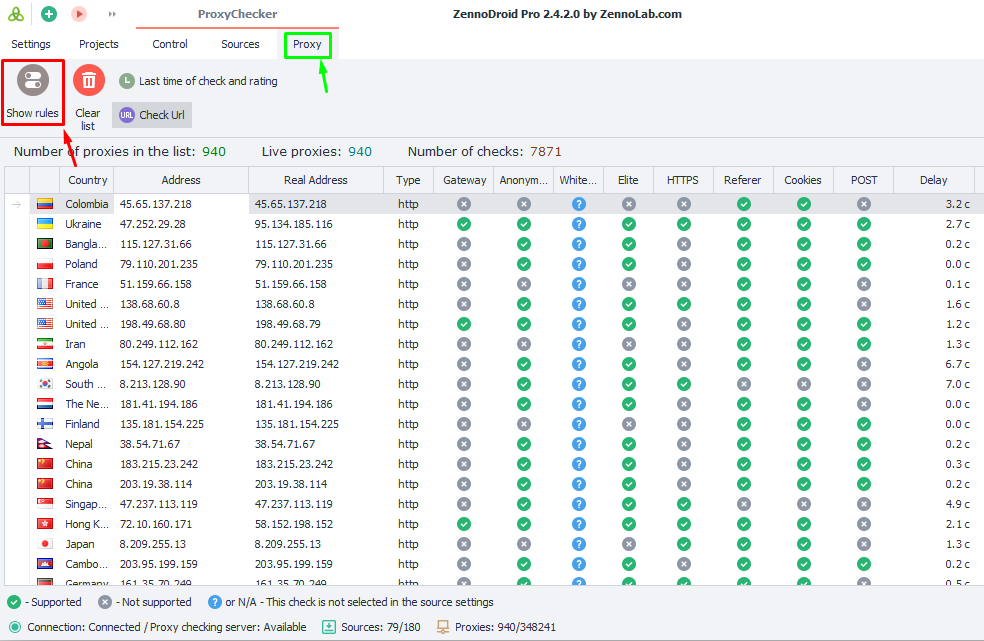
ProxyChecker settings.
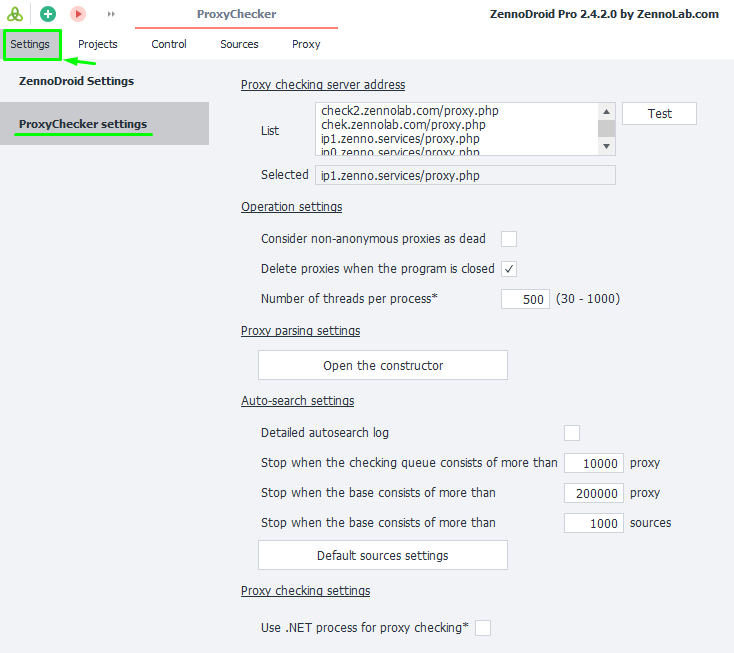
Proxy checking server address.
Here you choose which servers from the list will be used to check your proxies.
List.
URLs that the program uses to check proxies. By default, there are five addresses but you can add your own.
Test button.
When you click it, the program will sequentially check each address in the List for availability. The test stops when the first working check server is found, or when the list runs out.
Selected.
Here you'll see the address that checks whether all the proxies are alive or not. This will be the first working address from the List.
Operation settings.
Consider non-anonymous proxies as dead.
The program will filter out non-anonymous proxies and only provide anonymous ones.
Delete proxies when the program is closed.
Cleans out the proxy list on program exit.
Number of threads per process.
Sets the number of threads used for checking.
Proxy parsing settings.
With the builder, you can add new structures (regular expressions) for parsing proxies or edit existing ones. Click Open the constructor to get started.
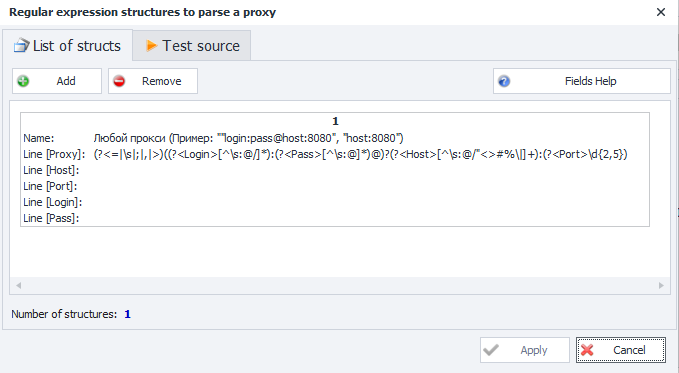
List of structs.
By default, there are already 2 regular expressions here. You can also Add (1) or Remove (2) your own structures. With the Fields Help (3) button you can see the purpose of different fields.

Some sites might use a different proxy format, so if needed, you can create your own parsing structure for almost any format and test it on a specific source using the tester.
Test source.
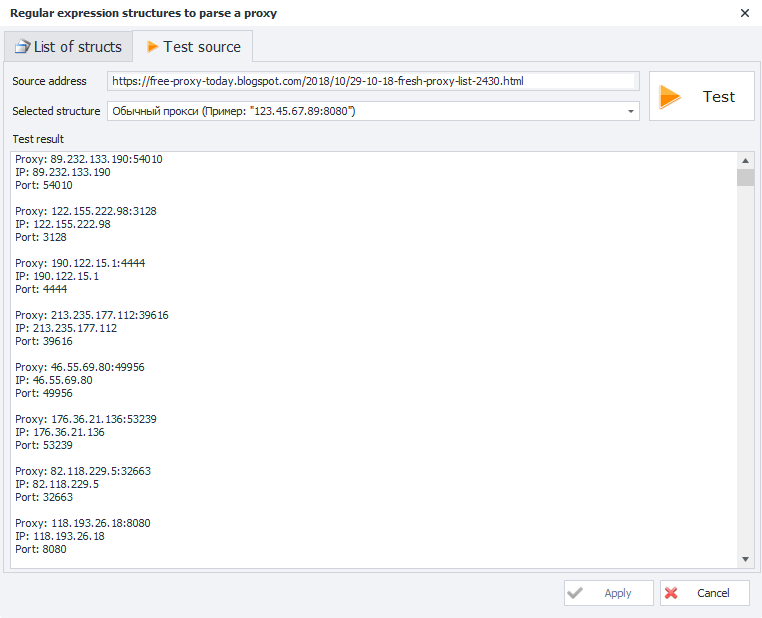
- Source address. Enter the website address where proxies will be parsed.
- Selected structure. Choose a previously added parsing rule from the Structure list tab.
- Test button. Starts the test.
- Test result window. Shows the proxies found based on your parsing rule.
They'll be lost when you close the Builder window or hit Cancel.
Auto-search settings.
Detailed autosearch log.
Check this to see a detailed report of ZennoProxyChecker in auto-search mode.
Stop when the checking queue consists of more than xxx proxy.
If there are more proxies in the queue than this number, auto-search will stop.
Stop when the base consists of more than xxx proxy.
If there are more proxies in the database than this number, auto-search will stop.
Stop when the base consists of more than xxx sources.
If there are more sources in the database than this number, auto-search will stop.
Default source settings.
These settings are applied to every newly added source.
Proxy checking settings.
Use .NET process for proxy checking.
If enabled, proxies will be checked using the .NET version of CheckingProcessor (requires restart).
How to get the latest GeoIP database?
1. Register on the website
2. Go to the 'Downloads' section.
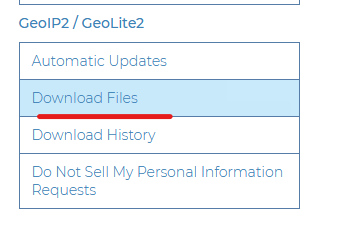
3. Download the 'GeoLite2 City' database.
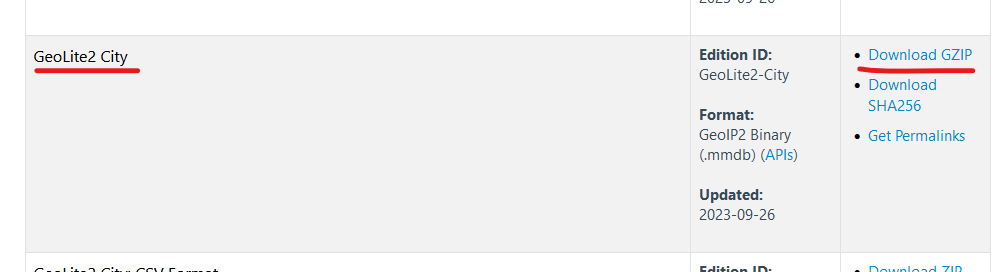
4. Unzip it and place the GeoLite2-City.mmdb file in:
C:\Users\{username}\AppData\Roaming\ZennoLab\ZennoDroid\2\Data\