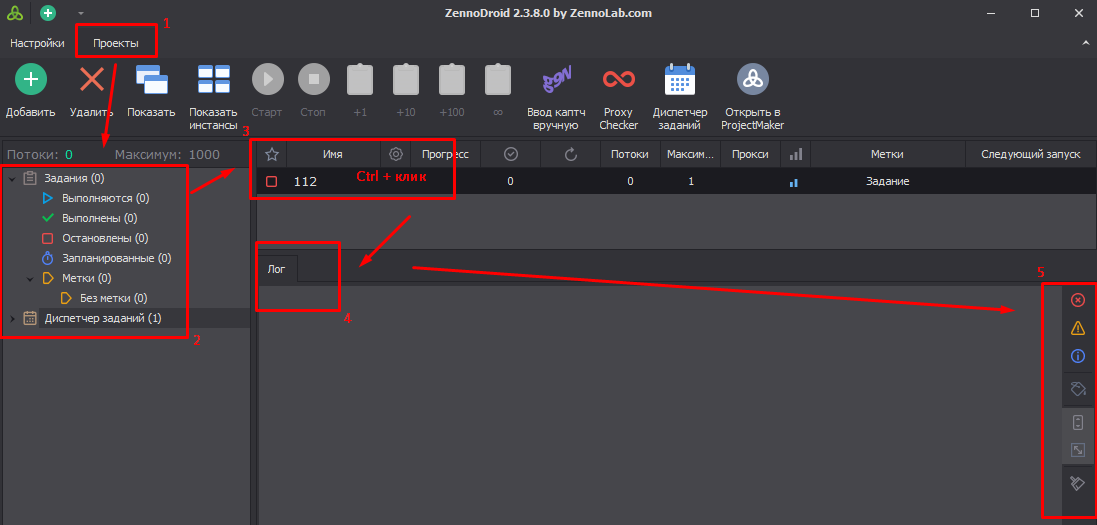Task Manager
This tool lets you set up your projects to run on a schedule or in response to a trigger. It works a lot like the Scheduler, but with one key difference: you can set up a schedule for several projects at once, not just one at a time. Projects will run in order, from top to bottom.
Main Menu
Available Buttons:
- Add Task. Creates a new task from scratch.
- Remove Task. Deletes the selected task.
- Run Now. Instantly runs the selected task one time.
- Stop. Graceful stop — the current task will finish whatever it's doing, and then the execution stops, even if there are more projects waiting in the queue.
To start it up again, just check the box next to the desired task in the Enable column.
- Interrupt. Force stop — immediately interrupts whatever is running.
- Setup. Opens the settings for the selected task.
Creating a New Task
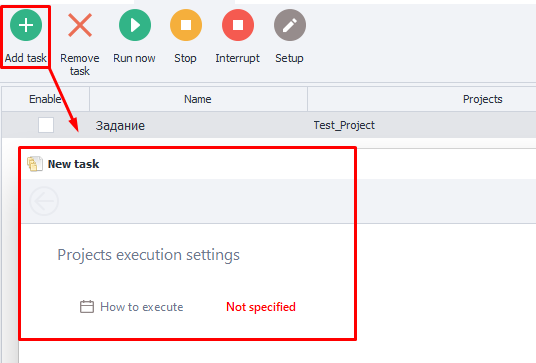
Schedule Setup Window
Click the Add Task button. A new window with scheduling options pops up. Set up the schedule, then click Next.
You can flexibly set how often to run the tasks:
- Oni time;
- Every day;
- Every week (choose specific days);
- Every month (set a range of days);
- Or by trigger (attach a trigger file).
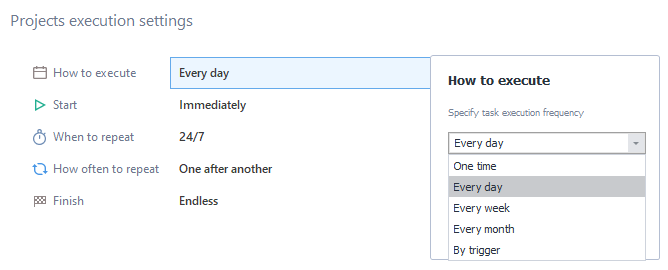
Add Projects Window
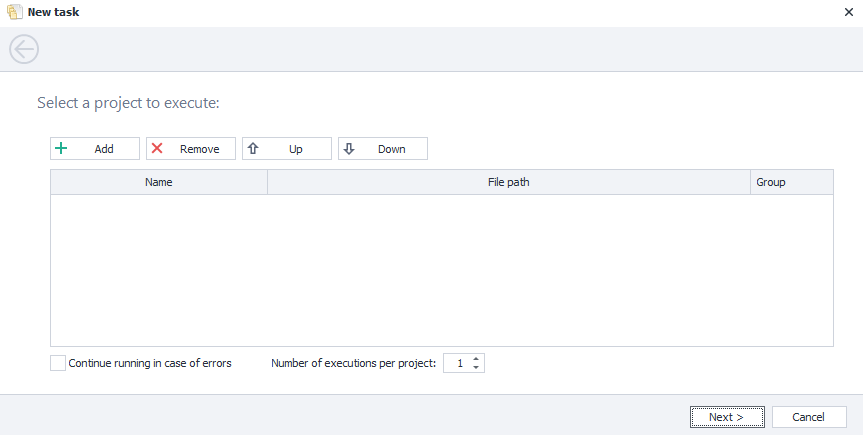
Available Buttons:
- Add. Opens the file picker. You can select multiple templates at once.
- Remove. Removes the selected template from the task.
- Up/Down. Changes the order of templates in the queue. The higher it is, the higher the priority.
- Continue running in case of errors. If this is enabled, execution moves to the next template in the queue, even if the current one finished with errors.
- Number of executions per project. Sets how many times each project in the task will run consecutively.
"Group" Column:
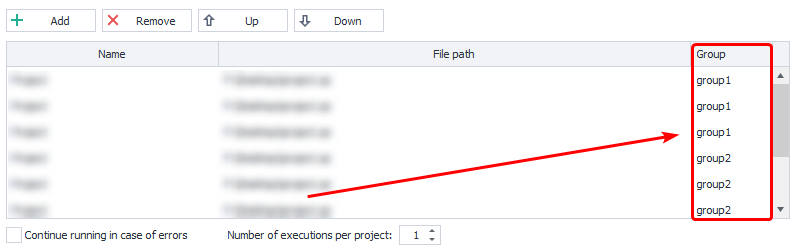
This lets you group projects inside a task. Templates with the same group name next to each other will run in parallel. Only after all projects in the current group finish does it move on to the next group (or template).
You can type anything you want into this column.
Task Table
Columns
All your tasks show up in the Task Table, which has these columns:
- Enable. Switches scheduled execution of the task on or off.
- Name. Task name. By default, every new one is called "Task."
- Projects. The list of projects inside this task.
- Last Run. When the task last ran.
- Number of executions*. How many times this task has run so far.
- Next Run. When it's scheduled to run next.
- Sort Icon. You can sort tasks by any column; just click its title.
Task Settings
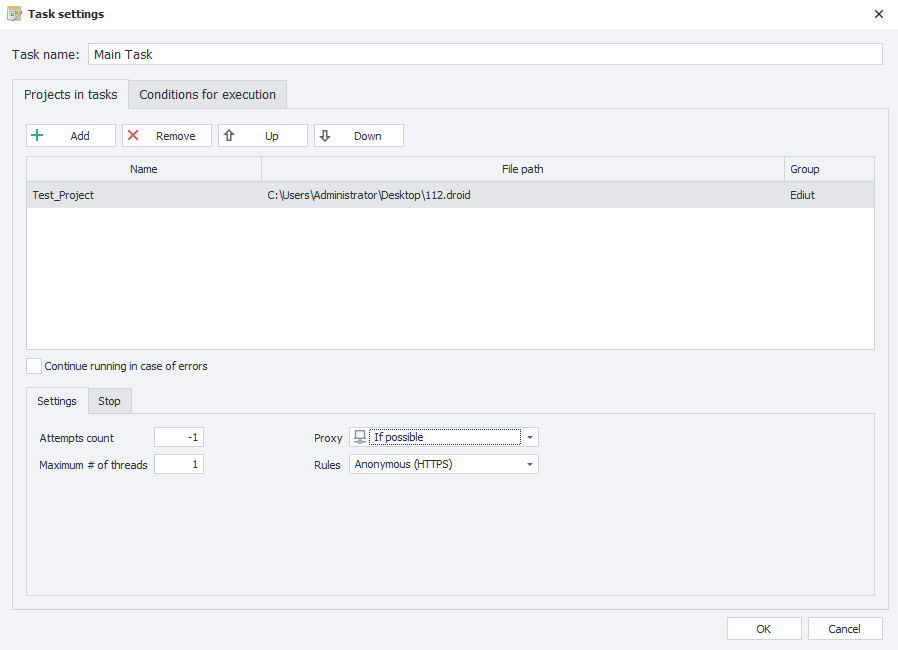
How to Open Them
There are a few ways:
- Select a task, then click Setup in the main menu.
- Right-click the task to open the context menu.
- Double-click the task.
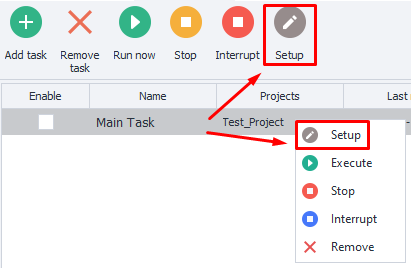
Task Name
You can give your task a new name in this field.
The "Projects in Tasks" Tab
- Edit Project List. Same as before: you can Add or Remove projects, change their order, or assign groups.
The "Settings" Tab
- Attempts count. Number of times to run the project. If set to
-1, it will run endlessly — it'll keep running until the number you set under Success Count in the Stop tab is reached. - Maximum # of Threads. Max number of threads that can be used for this template.
- Proxy. Whether or not to use proxies from the built-in ProxyChecker.
- Rules. How proxies will be chosen.
The "Stop" Tab
- Success Count.
By default, this is the number you set under Executions per Project when creating the task. If set to-1, it runs endlessly — as many times as set under How Many to Run in the Settings tab. - Consecutive Failures.
How many errors in a row are allowed before switching to the next template in the list. The task can also be stopped if the Continue on Errors box isn't checked.
-1.Otherwise, if an error happens, the template will never finish.
- Execution Timeout (seconds).
If the project doesn't finish in time, it gets force-stopped. - Execute BadEnd when aborting project.
BadEnd is an action in ProjectMaker that runs extra steps if a template ends with an error. This setting lets you trigger that on abort (manual or by timeout).
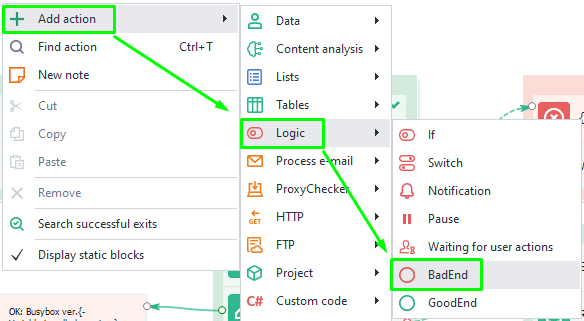
Execution Conditions.
This is where you edit the schedule for running a project.
How to View a Project's Log
Go to the "Projects" tab → select a task → pick one or more projects (hold Ctrl) → the Log will show up.