«Settings» Tab
Description.
In this tab, you can set the number of runs and threads, as well as proxy usage.
It's on the main ZennoDroid page—just click on the job you're interested in.
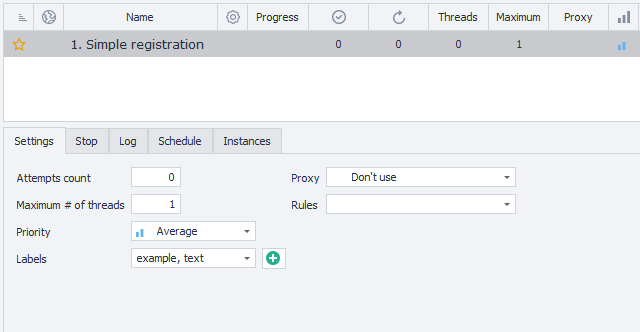
Available parameters.
How many to do.
Here you set the number of runs for the selected project.
You can enter -1, which means the job will run endlessly until you stop it. You can stop the job with the Stop button, or by changing the value from -1 to 0. It will also stop if one of the special conditions occurs.
Maximum threads.
Set the maximum number of threads that can run at the same time in the project.
That show the connection between the "How many to do" and "Maximum threads" parameters.
Priority.
Here you set the priority for this template compared to other jobs.
Priority threads, for example, can interrupt an instance request from lower-priority ones (if the right option is enabled).
Labels.
Basically, these are tags for grouping projects together. You can select several tags for a single job.
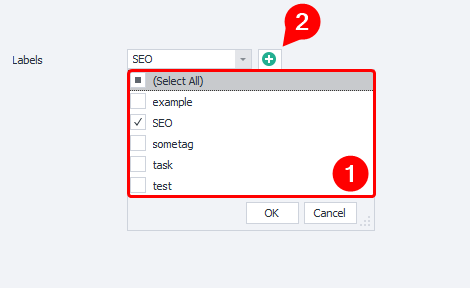
If you already have tags, you can pick them from the drop-down list. Or create new ones by clicking the ✙ button.
Proxy.
Set whether you want to use built-in proxies from ProxyChecker in the project.
Options:
- Don't use. The job will run on your real IP, no proxy.
- If possible. Proxies will be used only if there are any Live ones.
- Use (without removal). After using a proxy, it stays in the Live list.
- Use. When a proxy is used in the project, it's immediately removed from the Live list.
In the last two options, proxies are definitely used for this job. If there's no suitable proxy, the project will wait for one to show up.
Rules.
Choose Rules for picking proxies from the Live list. They're made not in ZennoDroid, but in ProxyChecker.
Multithreaded mode.
If you have a Professional or Enterprise plan, you can run several threads for a single project at the same time.
Just set how many threads you want in Maximum threads, and how many runs in How many to do.
Press Start to apply changes.
What's a thread?
It's a separate run with its own data set (variables, lists, tables, and so on). Running several threads is like having several people do the same actions.
Tip.
We don't recommend trying to run 100+ threads right away.
Each thread uses your PC resources—mainly RAM and CPU, but also the hard drive.
Launching a lot of threads at once can lead to the program freezing up, or even crashing your system. Sometimes, your computer might unexpectedly shut down.
Example #1.
How many to do: 60.
Maximum threads: 1.
Result: Only one thread starts, and does 60 runs one after another.
Example #2.
How many to do: 60.
Maximum threads: 10.
Result: Here, 10 threads start at once and work in parallel. Suppose one run takes one minute—then all 60 runs finish in 6 minutes, not 60. That's because 10 runs are happening each minute.
Example #3.
How many to do: -1.
Maximum threads: 10.
Result: Again, 10 threads run at once, but now they'll keep going until you stop the project. If you press Stop or change runs to 0, the active threads will finish, and new ones won't start.