Create a .bat File
Description
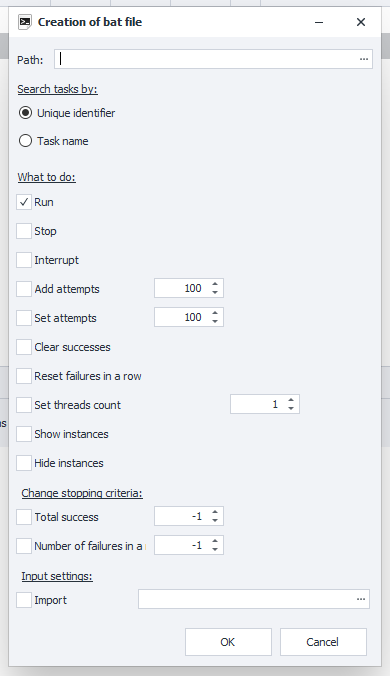
For every project you add to ZennoDroid, you can create a separate .bat file. With it, you can, for example:
- Start and stop the template;
- Add attempts;
- Change the number of threads;
- Set new input settings.
You can assign several functions at once to one .bat file.
How to create one?
In the Project Table, right-click on the template you need, and in the Context Menu select Create bat file.
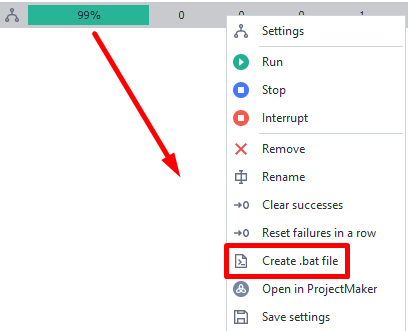
Working with the window
Path
Here, you choose where on your computer you want to save the bat file.
Search task by
In this section, you need to pick what criteria the bat file will use to find the project to work with.
- Unique identifier
Every project you add to ZennoDroid has a unique identifier (for example,81ca46b9-8eaa-94e3-92be-33b22ba4ca1a).
If you add and remove the same template in the program several times, each time a new id will be created for it.
Keep this in mind while you work.
- Task Name
The search for the template will use its name.
If you add several projects with the same name at once, the settings will apply to the first one.
What to do
- Start/Stop/Interrupt. Lets you start the project or, smoothly or abruptly, stop its work.
- Add attempts. The number you enter here will be added to the current number of attempts.
- Set attempts. This will set the number of execution attempts for the selected template.
- Reset successes/failures in a row. Resets the counter for the number of successive successes or failures.
- Set threads count. Sets the number of threads for the template.
- Show/hide instance. These options let you display running instances for active threads.
Change stopping criteria
Here, you can set the conditions under which the template will stop working. This works just like the functions in the Stopping tab.
Input settings
Here, you need to specify the location on your disk where the file with the saved Input Settings is located.