Working with Files (Enterprise)
Please read the Material Usage Rules on this site.
This action lets you send files from your computer to a device and vice versa.
How do I add it to my project?
Right-click → Add Action → Android → Files
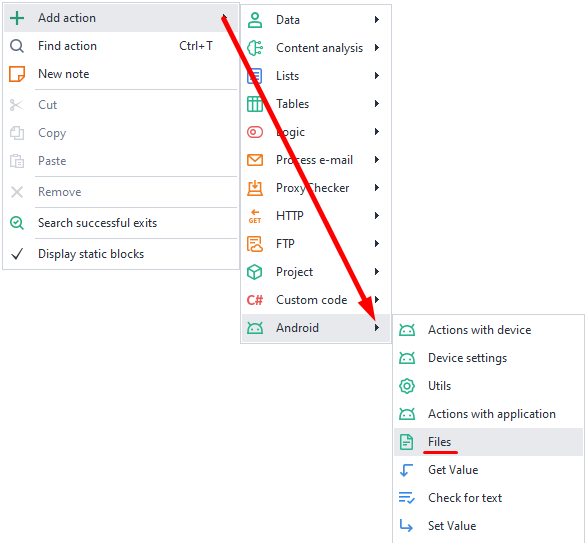
Sending a file
This function is used to copy a file from your computer to a device.
Available parameters:
- File path. The full path to the file on your computer.
- New path. The location where the copied file will be saved.
You can specify a full path with the filename right away, like
/sdcard/Pictures/pic.png, or just a folder, like/sdcard/Pictures/. In the second case, the file will be copied with its original name. Media files will automatically update in the Gallery after being sent.
Note
To send files to folders that require superuser (root) access, you'll first need to send the file to the /data/local/tmp/ folder on the device. After that, use the Console Command (ADB Shell) action to move the file to the desired location.
For example: su -c cp /data/local/tmp/myfile /data/data/app/myfile
Getting a file
This action lets you do the opposite: copy a file from your device to your computer.
Available parameters:
- File path. The full path to the file on your device.
- New path. The place on your computer where the file will be saved.
You can specify a full path with the filename, like
c:\Images\pic.png, or just a folder, like/sdcard/Pictures/. In the second case, the file will be copied with its current name.