Utils (Enterprise)
This action brings together a variety of functions that can be useful when working on a project.
How do you add utilities to a project?
Right-click → Add Action → Android → Utilities

Available Utilities
Console Command (ADB Shell)
Think of it more like a console or emulator terminal. All commands should be entered without "ADB Shell" at the start.
This utility works similarly to the Terminal Emulator for Android app. It lets you execute Linux console commands built into Android.
There's a 10-second timeout for this action. If your command doesn't finish in that time, the action will end with an error (exit on the red branch).
Example commands:
ls -la /sdcard/Download— list all files and folders at/sdcard/Download.pm list packages— all installed apps.pm list packages -3— only third-party apps.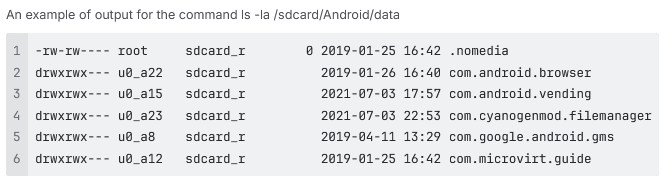
Save result to variable
Here you'll need to specify an existing or new variable to store the output.
Sending/receiving files and folders
This utility also lets you run commands to send and receive files to/from the device:
- Send a folder:
adb push"c:\MyFolder"/sdcard/ - Send a file:
adb push"{-Project.Directory-}myFile.txt"/sdcard/myFileNewName.txt - Get a folder:
adb pull/sdcard/myFolderc:\Users\Public - Get a file:
adb pull/sdcard/myFile.txt"{-Project.Directory-}myFileNewName.txt"
WiFi Settings
With this action, you can spoof the network name (SSID) and MAC address (BSSID) of the WiFi network your device is connected to.
Set Geo-location
This utility lets you spoof the device's location.
Available parameters:
- Latitude. Accepts values from -90 to 90.
- Longitude. Accepts values from -180 to 180.
- Height. Height above sea level in meters.
- Direction. Accepts values from 0 to 360.
- Speed. How fast your phone is "moving" in km/h (pretend you're traveling). You can use decimals, either with a [.] dot or [,] comma as a separator. For example, New York latitude and longitude: 40.7143 and -74.006
Get Structure of Elements (XML)
Lets you grab the screen's element structure as an XML string. This is the same data you see in the element tree window, just as XML text. Then you can process it using the JSON and XML Processing action.
Some useful attributes you can get from an element:
- coordinates and size (the
boundsattribute) - displayed text (the
textorcontent-descattribute) - element's unique id (the
resource-idattribute)
Scaling
Use this action to zoom in or out: Zoom Out (reduce) or Zoom In (increase).
Available parameters:
- Coordinates: the point relative to which scaling will happen
- Coefficient: how much to shrink or enlarge
Send SMS to the Device
This utility simulates sending an SMS to the device.
Available parameters:
- Phone. Sender's phone number.
- Message. Text you want to send.
Get ADB Connection Settings
This action lets you get the serial number or address and port of the connected device (depending on how it's connected).
Use this when you need to run specific ADB commands: adb -s serial mdns services
Get Device Clipboard
Lets you save the contents of the device clipboard to a variable.
Set Clipboard on Device
Lets you set the clipboard content on the device.
Afterward, using the Keyboard Emulation action, you can paste the content into any field using the {AndroidKeys.PASTE} macro.
Execute SQLite3 Query
Lets you run an SQL query on a database located on the device. On first launch, any needed files will be automatically installed on your device, depending on its architecture.
Available parameters:
- Database path. Full path to the file. For example,
/data/data/com.android.providers.contacts/databases/contacts2.db - Request. SQL query, like
SELECT * FROM contacts - JSON response. If you set this, the query result will be returned in JSON format (you can read it using the JSON and XML Processing action). Otherwise, the response will be returned as an array of strings. The separator is the | (vertical bar) symbol.
Execute Frida Script
A utility to run a Frida script. On first launch, all necessary files will be installed automatically depending on your device's architecture. After that, the Frida server will be started.
Available parameters:
- Application name. The name of the app where the script should be loaded.
- Script. Script content. Macros are supported.