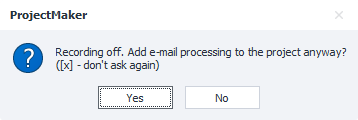E-mail Processing
Description
Lets you work with email accounts without having to use a browser window. With this tool, you can find the email you need and get info about it. It's good for handling lots of incoming emails at once.
What is it used for?
- Quick access to your inbox
- Extracting data from emails
- Activating accounts on websites
- Deleting unnecessary emails from your inbox
- Deleting downloaded emails
How to set it up
Logging in to your mailbox
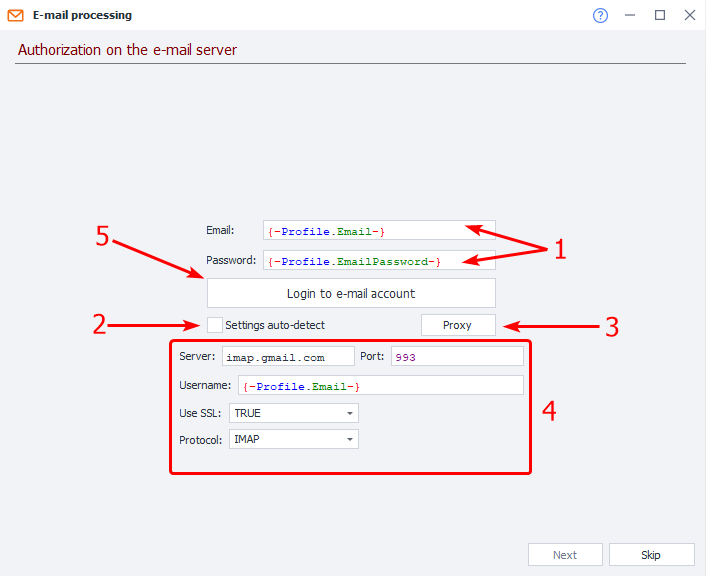
1. Enter your account username and password. You can use variables to store these details.
2. If you tick this box, ZennoDroid will try to figure out the necessary server settings for you.
3. Use this button to set up third-party proxies if needed.
4. Enter your IMAP connection details if ZennoDroid can't detect them by itself. You can get these values from your email service's website.
5. Once everything’s filled in, hit Log in to mail to move on to the next step.
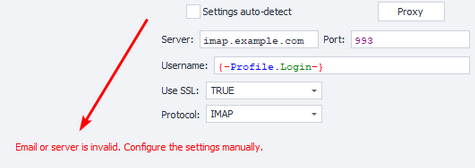
Fix the error by following the suggestions.
Finding the right email
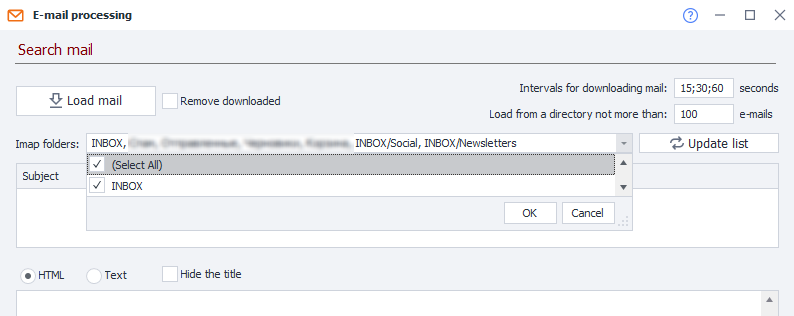
Available settings
Intervals for downloading mail
Sometimes emails from services arrive with a delay, so it's important to set a wait time in seconds for the program to pause for new emails.
Separate attempts with ;. For example, in the screenshot: first try after 15 seconds, then 30, then 60.
Load from a directory not more than
Set how many emails you want to download.
Remove downloaded
If you turn this on, all downloaded emails will be deleted from the inbox after downloading.
Update list
This lets you get the latest list of folders in your mailbox.
Imap folders
Tick the boxes for the folders you want to search in. For example: Inbox, Spam, Sent, Drafts, etc.
If you leave the field blank, only emails from INBOX and Spam will be downloaded.
Load mail
Clicking this button will make ZennoDroid download all emails matching your set criteria.
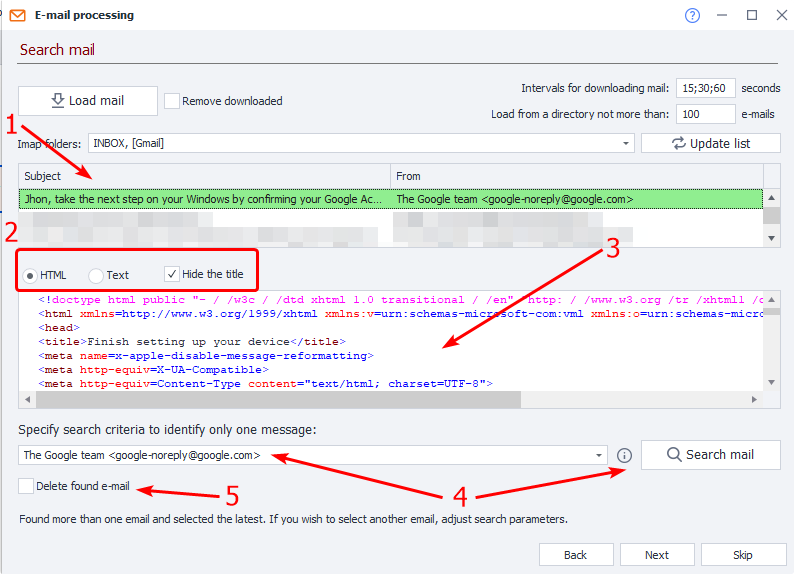
1. List of downloaded emails
Shows all downloaded emails with their Subject, plus the Sender’s name and Email address.
2. Email content display options
Choose how you want to see the email content:
- in original HTML code,
- text only,
- hide headers (show or hide service headers).
3. Email body
This is where you can read the actual content of the selected email.
4. Email search criteria
Set your search criteria here if you're looking for a specific email. It's easiest to use a regular expression here.
If the criteria match, the email you need will be marked green in the List of downloaded emails.
5. Delete found email
If this is turned on, the found email will be deleted from your inbox after processing.
Finding an element in a selected email
List of regular expressions and found elements
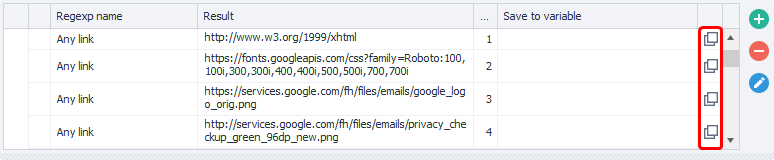
Name of the regular expression
Displays the expression’s name.
Result
Shows the data found by this expression.
Match number
A single regular expression can often return several results, so this shows the index number of the found item (starting from zero).
Since the email structure can change, and the order of the links might as well.
Try to make your regular expression so that it finds just one match as a result.
Save to variable
In this column, you can pick an existing variable or create a new one to save the regex result.
Buttons for copying variables to clipboard
Use the special buttons on the right to copy a variable's macro to your clipboard.
For example, in one go, you could pull an activation code, website link, phone number, and the sender’s first and last name from an email. Just make a separate regular expression for each one in advance, and then add the variables where the results will be saved.
Editing regular expressions
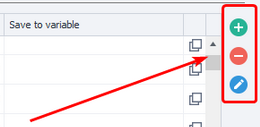
If none of the preset regular expressions work, you can create your own.
 Creating from scratch
Creating from scratch
Click this button to open the RegEx Builder, and the email content will already be in the text field. All you need to do is write your expression and give it a name (to tell it apart from others), then click OK. It will appear in the overall list.
 Deleting
Deleting
Click this to remove a user-created expression from the list.
 Editing
Editing
With this, you can edit the selected expression.
If you edit a preset expression, it will create a new one, since built-in parameters can't be changed. The new expression will appear in the overall list.
But if you change a user-created expression, the value gets updated right in place, no new expression is created.
Finishing up
Once you’ve found the info you need, click Finish.
ZennoDroid will suggest adding an action Receive mail to the project so you can use it later.