SMS Handling Services
This action is used for SMS tasks. It lets you get a number from the selected service and use it as you need. For example, it's handy for registering on websites that require SMS confirmation.
How to add it to your project?
Right-click and pick: Add Action → Data → SMS Services.
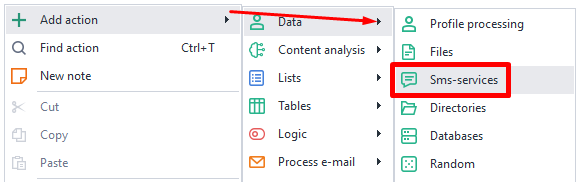
How to use the action?
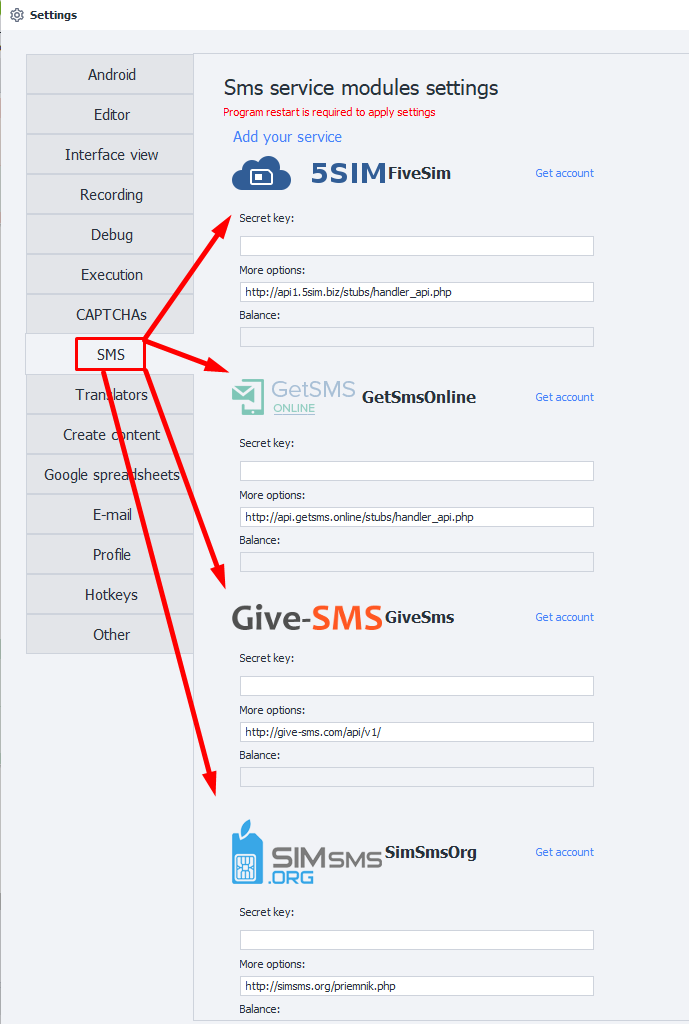
SMS Service
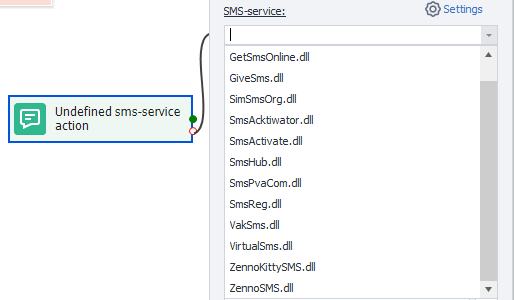
Choose one of the available SMS services to work with.
Action — Get Number
Service
Pick the site or app you need the number for. You can find out exactly how to enter this in the chosen activation service's documentation.
Operator (Country)
Here you set the country code for the number you want.
Country codes are different for each service, so you'll need to check the documentation.
Redirect
Tick this if you want the number to be forwarded. But note, not every service supports forwarding.
Save Activation ID in Variable
Whatever variable you specify here will store the activation ID. You'll need this later when your project is waiting for an SMS.
Action — Change Status
Notify the service that the status of the number has changed.
Activation ID
Here, enter the activation ID you got from Get Number. You can use a variable macro.
Status:
- SMS have been sent: The message was successfully sent to the specified number.
- Repeaded code request: Use if you need to send another SMS.
- Cancel Request: Use if you no longer need the number. Some services might refund your money.
- This number has already been used: Lets the service know the number isn't suitable because it's already in use.
- Completion: Tells the service the task for this number is done.
Redirection
Write the number you want the messages forwarded to, if needed.
Action — Get Status
Use this to check the status of your number.
The program will wait up to 3 minutes for the SMS to arrive. If it hasn't arrived by then, the result variable will be set to Wait. You'll have to try the action again. Some services can take up to 15 minutes to deliver the SMS, so take that into account.
Activation ID
Enter the activation ID from Get Number. You can use a variable macro.
Extra Parameters
Some services have additional parameters that aren't part of the standard action settings. You can enter them in a special field like this: parameter=value.
You can send several parameters at once. Separate them with &, like this: ¶meter1=value1¶meter2=value2¶meterN=valueN.
Each service has its own parameter names, so check their documentation.
Save to Variable
Just like other actions, this field lets you set which variable will get the result.
How it works — Step by Step
1. Request a number and get it.
2. Send an SMS to that number.
3. Let the service know the message has been sent.
4. Wait for the message to arrive.
5. End the session.
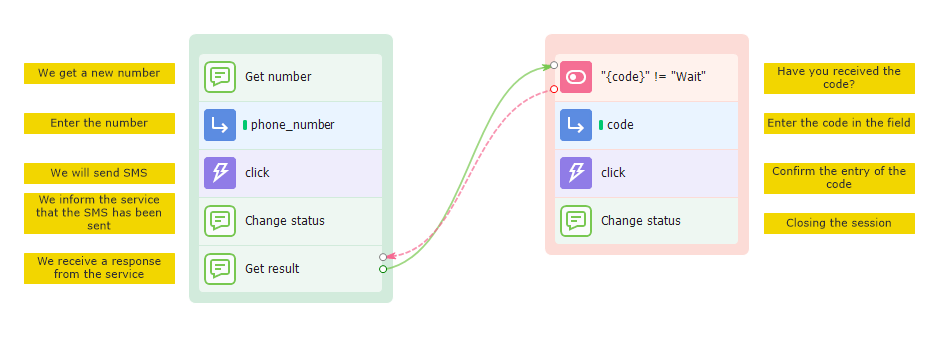 |
|---|
| Basic SMS service flow |
They'll cause your template to hang and waste your money. For example, if your project gets stuck trying to get a number, it'll keep buying new ones until you run out of funds.